Holding over 25% shares of music streaming services worldwide, Apple Music always keeps improving the user experiences. If you are one of the Apple Music users, you can now add or upload music directly to Apple Music. Here we'll show you how to upload music to apple music step by step.
CONTENT Part 1. How to Add Music to Apple MusicPart 2. How to Upload Music to Apple MusicPart 3. How to Download the Uploaded Music from OthersFinal Verdict
Part 1. How to Add Music to Apple Music
How to Add Music to Apple Music on Windows
Step 1: Open iTunes. Press Ctrl + O or Choose File from the top right corner. Then click on Add file or folder depending upon your file type.
Step 2: Once the file syncs, you can find it in the iTunes library. You can make a separate Apple Music playlist of the music by making a right-click on the song.
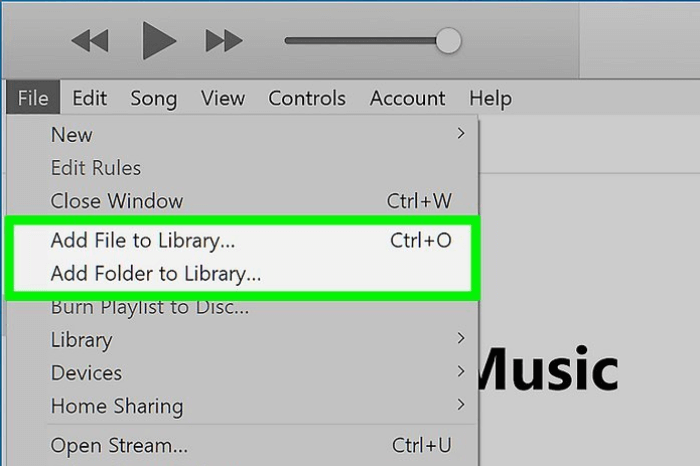
How to Add Songs to Apple Music on Mac
Step 1: Open Music on your Mac. Follow File > Add To Library or File > Import.
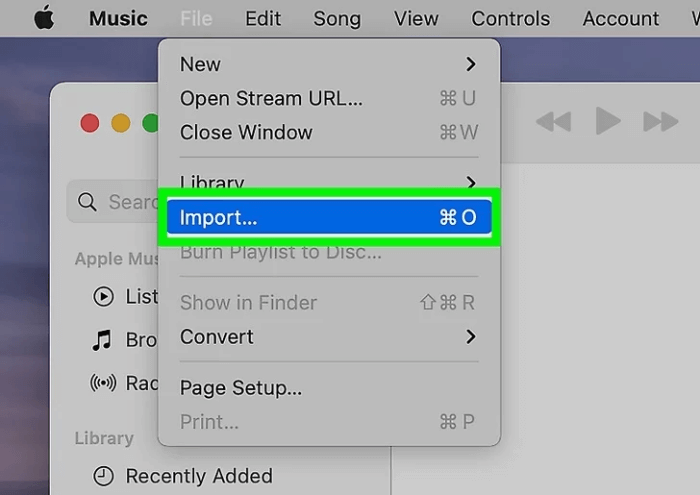
Step 2: Locate the music you want to upload from the browser window.
Adding Music to Apple Music on iPhone/iPad
If you have enabled sync across all of your Apple devices, you will have the same Apple music collection all across the board. If, by any chance, you want to add music to your Apple Music library, here is how to do so.
Step 1: Open Apple Music. Select and hold the song you want to upload to the Apple Music library.
Step 2: Tap on Add to Library. And you will have the song in your Apple Music and iTunes library all across the board.
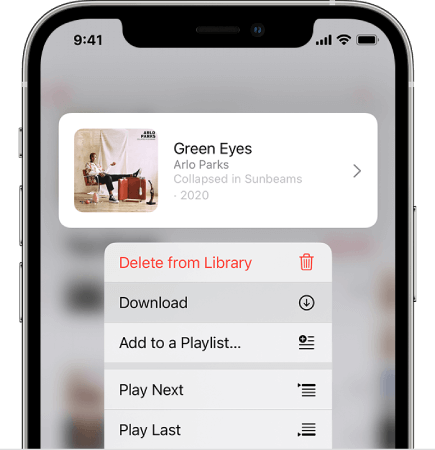
How to Add Your Music to Apple Music on Android
Apple offers superior optimization and control for iOS devices. Since the recent macOS Catalina updates, it has killed iTunes. And hence adding local music to Apple Music on Android has been tricky. But not anymore. Here is how to add songs to Apple Music on your Android phone.
Step 1: Open Apple Music. Click and hold the songs you want to add to your library.
Step 2: Click on Add to library. You can also download the selected songs to any of your synced devices.
Part 2. How to Upload Music to Apple Music
Apple Music encourages artists to upload their content to Apple Music. Though you share the Apple brand name, the exposure to millions of real-time users makes it worthwhile. As an artist, and you are struggling with how to upload music to Apple Music. Here is how to do it.
First, you have to decide if you want to have all matters in your hands or not. If you can handle all distribution and collection ends yourself, you need to enroll as a label artist. On the contrary, if you want to channel through an Apple-preferred distributor, then things may get easy.
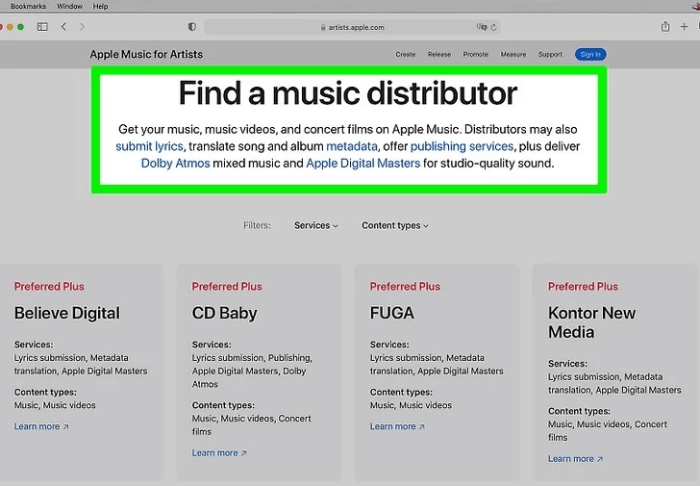
Step 1: Sign up to an Apple preferred distributor. Choose your song's niche, i.e., Single or Album.
Step 2: Upload music and cover art for it. Your distributor will review the song, and once it's approved, it will upload to Apple Music.
Step 3: you need to add contributors so they get credit. You have access to your analytics and revenue.
This is preferable since the artists don't have to share the profits and have superior control over their art. Here are full guidelines by Apple for Uploading music as an artist.
Part 3. How to Download the Uploaded Music from Others
You are not alone. If it ever happens to you that you want to download digital music from Spotify, Apple Music, or similar applications. And you find yourself so restricted that you can't even share the music. We felt the agony, so we leaped forward and tried to solve the problem for you.
SpotiKeep Apple Music Converter is an affordable solution to your offline music problem. It's premium software that lets you have all of your Apple Music saved into your local store. The downloaded music is offline with customizable audio formats, bit rates, and metadata information.
Features of SpotiKeep Apple Music Converter
- Adjustable audio formats with a variety of options like MP3, M4A, MP4, FLAC, and more
- Lossless conversion of audio into offline files
- Safe and secure with advance protections against viruses and threats
- No DRM protection, so no copyright claims
- Access your iTunes library, making the whole process super easy
- Faster download speeds for Windows and Mac users
- 30-day free trial and Lifetime support
Now let's get it straight, how to download the uploaded music from Apple Music. Here are a few simple steps to download and convert your Apple music to MP3.
Step 1: Download and install the SpotiKeep Apple Music Converter. Click on the download button below to download the application on your Mac or Windows PC.
Step 2: Make sure to launch and keep iTunes active in the background during the whole process. SpotiKeep will automatically sync with your iTunes library.
Step 3: In a short note, you will see your Apple Music library in the application. Once you see that, you can choose the songs you want to download. The batch download feature lets you select multiple pieces at once.

Step 4: Choose your preference setting from the window below. You can adjust and optimize almost everything related to the song, including Output formats, bit rates, Metadata information, and much more. Now finally, click on convert.

Final Verdict
Here we try to answer some most asked questions: How to add music to Apple Music? How to upload music to Apple Music as an artist? Once other users have uploaded it, how to download the music for offline listening? How to use SpotiKeep Apple Music Converter to download Apple Music as MP3. So we have clubbed all your questions into this one piece of writing.
Let us know what you think of it in the comment section below. And keep coming back for more exciting solutions and queries.

Apple Music Converter
Convert and Save your favorite songs from Apple Music Permanently for Free.
Don’t miss a moment of the Music you love.

Spotify Music Converter
Download Spotify songs, albums and playlist Permanently for Free.
Don’t miss a moment of the Music you love.



Say to us
Rating: 0 / 5
Thanks for your feedback
We sincerely thanks for your comments and they are really helpful for us. If you like EasePDF, share it with your friends.