If you are really into Spotify, you might feel Spotify shuffle sucks. And it's valid to the extent that it doesn't feel much random. Big dogs like Google, Spotify, or similar top-tier services never open their algorithm to the public. This does stop us from observing and learning how Spotify Shuffle works keenly. Here we present a detailed guide on how to improve the Spotify shuffle experience. Let's get started.
CONTENT Part 1. How does Spotify Shuffle Algorithm Work?Part 2. How to Shuffle Play on Spotify?Part 3. How Spotify Shuffle Sucks?Part 4. How to Fix the "Spotify Shuffle Sucks" Problem?Part 5. FAQs of Spotify Shuffle?Final Words
Part 1. How does Spotify Shuffle Algorithm Work?
There is a significant update lately aired for Spotify. And it affects the Spotify shuffle algorithm. It doesn't work the same way it was before; true randomness. The new algorithm is more AI-based and calculated than random. Spotify believes that the past algorithm was less satisfying to the people since it randomly plays the song. It is often based on people's interests, so what's new in the Spotify shuffle algorithm?
Spotify calculates and tracks the record of your music playback. The albums, genres, and artists categorize in a specific manner. The songs you listen to more or the artists you stream more come out more in the random Shuffle to match your taste. And some songs that don't have any record or affiliation with your any often miss out completely. This is the reason you keep falling for the same dozens of songs among hundreds, and for some songs, your ears won't even get the chance.
Part 2. How to Shuffle Play on Spotify?
It's easy to forgive Spotify for tricky Spotify shuffle play once you follow the proper steps below. Here is the appropriate way to set your Spotify shuffle to your PC or mobile. And even keep track of it by simple clue we have just mentioned.
How to Shuffle Spotify Playlist on PC Desktop
Step 1: Open the Spotify application, click on any playlist present at the sidebar on your left.
Step 2: On the bottom of the screen, you can see the song playing. Among essential functions like play/pause, there is a shuffle button on the extreme left.
Step 3: Click on it, and it will turn green. There is also a dot below the screen, the shuffle icon when it's On. If the icon is grey, it means that the Shuffle is off.
How to Shuffle a Spotify Playlist on iPhone & Android
Step 1: Launch the Spotify application and open the library.
Step 2: Play any playlist you want and tap on the shuffle icon on the bottom left of your screen until it turns green.
Step 3: A green shuffle icon means that the Shuffle is ON. An easy way to get it right is to have a tiny dot below the shuffle icon when Spotify shuffle is on. And when it's Off, the Spotify shuffle icon is grey, and there is no dot below it.
Part 3. How Spotify Shuffle Sucks?
With all the good things we mentioned about Spotify shuffle, why people always complaining "Spotify shuffle sucks?"
Let's ignore the free version of Spotify in this part because Spotify only allows five shuffles for its free users. However, paid premium users can enjoy the privileges of unlimited skips and shuffles. But even then, the pleasure isn't satisfying. I am a Spotify Premium user, and whenever I play Shuffle on my playlists of hundreds of songs, it sucks. Randomness means every song has equal probability. Let's say we have 100 soundtracks in my playlist. That means every song has a 1/100th chance to play. But it never actually happens.
Spotify repeatedly plays some artists or songs multiple times, making the whole shuffle parts anonymously artificial. Some soundtracks in the playlist hardly ever get played. And it's no secret that the algorithm is not even. It plays songs based on the track history, artists, or albums. The AI intelligently decides what to play, killing the natural randomness of the Shuffle. What makes Spotify Shuffle suck more is Spotify never. But there is always a solution to the problem; follow me in part below to get it right.
Part 4. How to Fix the "Spotify Shuffle Sucks" Problem?
Besides the fact that you face issues like Spotify shuffle not playing, the application is crashing or not skipping the songs. There is not much you can do to fix the "Spotify shuffle sucks" problem. The algorithm isn't going away, and neither is the core issue. So how to fix Spotify shuffle?
The answer is simple, use a tremendous offline downloader to free yourself from the reins of premium subscriptions, Spotify shuffle issues, and limited to Spotify for downloads and sharing songs. SpotiKeep Converter is a perfect fix for your Spotify Shuffle. It rips off tracks from Spotify in mp3 format to make you listen to it in MP3 format. And you don't even need Spotify premium for this.
The main reason why most of the offline music downloaders fail to download Music from Spotify is encrypted Ogg Vibs format. And if they do, they can't use the music due to DRM (Digital Right Management) protection. This allows Copyright claims on the music to prevent public usage. Both of these issues resolve when using the SpotiKeep Converter. Here are the value features SpotiKeep converter offers.
- Removal of DRM protection to cover against the Copyright claims of the music.
- Convert the decryption of Ogg Vibs format into accessible formats.
- Supports various output formats, including MP3, M4A, WAV, and FLAC.
- Batch downloads to simply the process
- Unlimited downloads with high conversion rates (up to 10x for window users and 5x for Mac)
- Lossless audio quality and Hi-fi music quality up to 320 kbps.
- Maintains original ID3 tags of artists, albums, or tracks.
The features above are enough to sell you off. And that is why you are already reading this. Now let's vet straight into the simple guide to download the SpotiKeep Converter.
Step 1: Download the installation package via the following links, and install the SpotiKeep Converter on your computer. And then launch the application.
Step 2: Copy the link of the song you want to download from Spotify. And Paste the URL in the empty bar in the SpotiKeep Converter. Then click on Add File. Your music saves up in the queue upon pressing Add File. You can Copy-Paste more URLs and keep pushing on Add File to ease up your downloads by batch downloading.

Step 3: On the top-right corner, adjust the MP3, M4A, WAV, and FLAC formats. The output format is set to MP3 by default. You can also customize the download location by tapping on the Browse option on the bottom left.
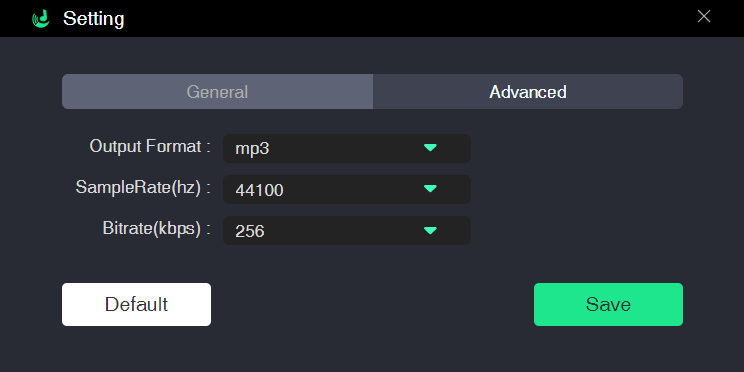
Step 4: Once you are all set with the pre-requisites, click on Convert, and the download will begin in real-time. The downloaded songs save in your local files. You can transfer and stream the music to any other supported device.
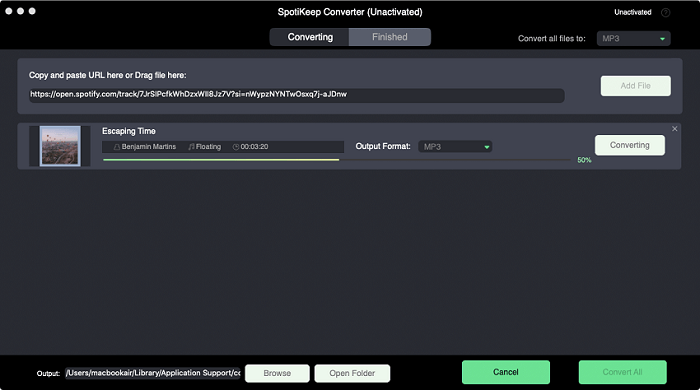
Part 5. FAQs of Spotify Shuffle?
Q1. How to Turn Off Shuffle on Spotify?
Whether you are turning on the Spotify shuffle or you are turning it off. The answer to the question How to turn off Spotify shuffle is pretty straightforward. Both actions happen at a tap on the shuffle toggle. To turn the shuffle option off, go to the library. Select the playlist you want to shuffle and play the music. You can see the shuffle toggle below. If it's green, it means the Shuffle is on. To turn it off, tap on the shuffle icon to turn grey. Once the shuffle icon turns green, this means the Shuffle is off.
Q2. Why does Spotify Shuffle Play the Same Songs?
Most of the time, all of us play our playlists on Shuffle. Shuffle means a random combination of songs in a playlist, but it doesn't quite feel random. Spotify often plays the same songs on Shuffle. Spotify algorithm designs so to deliver according to the usage and track record of the consumer. If you repeatedly listen to the same artist, it will offer more songs of that artist. A specific genre or album can often play based on your user experience.
Q3. How to Play Spotify on iPod Shuffle?
iPod shuffle is still the budget king of music playback devices, but we all know Apple is stubborn and won't allow direct access to Spotify. And iPod shuffle doesn't have any Bluetooth or Wi-fi. So how to play Spotify music on iPod shuffle. Let's check it out.
Step 1. Download your Spotify music using SpotiKeep Converter. Follow the method mentioned above in Part 4.
Step 2. Transfer the downloaded music to iTunes.
Step 3. Connect your iPod device to your desktop. And open iTunes. Under the Device section, select iPod from the left sidebar.
Step 4. Click on the music in the main menu and allow Sync. Click on the Selected playlists, artists, albums, and genres, and then select the songs or playlists you want to sync.
Step 5. Press Apply, and the music will start to sync to your iPod shuffle.
Q4. Why does My Spotify Shuffle Not Random?
Sometimes, specific bugs and malware cause the application to perform abnormally. Spotify allows a shuffle option to mix the songs randomly, but sometimes it fails to do so. One problem may be the latest firmware update of Spotify. A new algorithm introduces new methods to shuffle, and I am afraid to say that the new one is the worst ever. It fails the random Shuffle most of the time, and if this also happens with you, try the following solutions.
1. Usual glitches and bugs can quickly fix by re-login.
2. If the above method doesn't help, you should consider re-install your Spotify application.
3. Also, do clear your cache data of the application. Go to the settings, scroll down and open Storage. Select Spotify and precise Cache data.
The best solution for all is to download Spotify music into your device. And enjoy your Spotify music in the inbuilt MP3 player without any hiccups. Use SpotiKeep Converter to download your Spotify music according to the guide above in part 4.
Final Words
Spotify is a complete package until we start the "Spotify Shuffle Sucks" debate. And there is genuinely not much you can do about it. The Spotify shuffle algorithm never changes unless its airs officially by Spotify. Still, we have mentioned great ways to fix the usual Spotify shuffle crashes along with everything you need to know how the Spotify shuffle algorithm works.
Use Spotikeep Converter as directed in part 4 to free yourself from the strides of online libraries and Spotify shuffle sucks problem. Let us know how well our guide serves you in the comment section below.

Apple Music Converter
Convert and Save your favorite songs from Apple Music Permanently for Free.
Don’t miss a moment of the Music you love.

Spotify Music Converter
Download Spotify songs, albums and playlist Permanently for Free.
Don’t miss a moment of the Music you love.



Say to us
Rating: 0 / 5
Thanks for your feedback
We sincerely thanks for your comments and they are really helpful for us. If you like EasePDF, share it with your friends.