Spotify has over 300 Million global users, and anyone of your follower can see your activity in the light of the recent updates by Spotify. Even for the regular part without any collaborative playlists. Socializing is good, but we all value privacy and everything that comes with it.
So, if you don't know about the Spotify private session yet, allow us to make your life easier. Here is your complete guide about a private session by Spotify, how it works, and making one and more fun queries.
CONTENT Part 1. What is Spotify Private Session?Part 2. How to Make Playlists Private on Spotify?Part 3. How to Build Your Own Offline Spotify Music Library Final Words
Part 1. What is Spotify Private Session?
Spotify private session is a privacy-centered feature by Spotify that hides your activity from everyone. It's like having incognito mode on your google tab. Only you can see what you are doing without leaving any trace of our recent playback history. Any music you play in the Spotify private session cannot be able the friend activity tab on the left of your home screen. This feature doesn't limit to premium users, but free users can also enjoy Spotify Private sessions.
One important thing to consider is when you listen to the music in a Private session. Even Spotify does see it coming and hence don't add to the algorithm for daily or weekly recommendations. Other than that is a great feature to enjoy your music privately without breaking any sweat.
Part 2. How to Make Playlists Private on Spotify?
Private sessions do give a sense of privacy and peace. Suppose you are looking forward to making a Spotify private session of your own on a desktop or mobile device. You have come to the right place. Let's start with the desktop first to make Spotify a private session.
How to Make Playlist Private on Desktop:
Step 1: Launch the Spotify application on your desktop. Click on the toggle next to your profile ID on the top right.
Step 2: Chose a Private session to activate it. A tick mark will show up right next to the Private session option. A blue lock showing a private session will show up next to the Profile name. No matter which ta you are in, the remote session stays locked in with the blue lock logo.
Deactivating a Private session follows the same steps as activating it. The only difference being this time, you will untick the private session options, and the blue lock for the thermometer session goes away.
How to Make Playlist Private on Smartphone:
Step 1: Launch Spotify on your mobile device or Tablet.
Step 2: On the Homepage for Spotify, click on the settings menu on the top right. Then click on Social.
Step 3: Turn on the Private session toggle so that it will turn green.
Click on the green toggle to deactivate the private session for Spotify.
Part 3. How to Build Your Own Offline Spotify Music Library
Having a private session on Spotify can mean a lot to someone who loves music and listen to it on the go. No matter how improved your private session is, it is still limited by the Spotify boundaries. You cannot share your music with friends or any of your devices. Also, the music is available in the application itself under downloads.
There is no need to stress how much it offers to have your own offline Spotify music library. This way, you can forget about what does private sessions mean on Spotify anymore. There's much good in it that you can avail yourself of using a simple converter tool.
One tool that can eliminate the need to keep Spotify or its premium subscription – SpotiKeep Converter. This Spotify converter lets you multiply the usability factor by MP3 permanent downloads and saves you extra costs premium subscriptions at the same time. And this isn't a complete story yet. Below are the features that SpotiKeep offers on top of everything we have just discussed.
- Plenty of Customizable output formats, including MP3, M4A, WAV, AAC, and FLACPlease gett rid of premium subscription for Spotify music or even the app itself
- DRM( Digital Rights Management) removal to protect against copyright claims
- Lossless audio quality and batch downloads
- Retains the original ID3 tags of songs, artists, and Playlist
SpotiKeep converter is a very friendly and easy-to-use application, and the same goes for the actual download and installation processes. Now let's see the detailed steps on how to download music from Spotify to MP3 on your desktop.
Step 1: Download SpotiKeep Converter using the download toggles below for Mac and Windows. Complete Installation once the download process completes.
Step 2: Copy the song's link you want to download and paste it into the SpotiKeep Converter's empty bar. You can copy the link from the web browser or any other source eliminating the need for a premium subscription or the app itself.
After completing the Copy-Paste, click on Add File; this will save your audio in the queue. Next, repeat the Copy-Paste to add more songs to the line. Make sure to click Add File after adding every piece of music in the line to save your progress.

Step 3: Customize the output format of your music by clicking on the output format toggle on the top right corner. The output format is set to MP3 by default. But you can change it to any of the forms mentioned above at any moment.
Customize the storage location of your songs by heading towards the browse option on the bottom left corner. Select any place on your hard drive and click "Save."
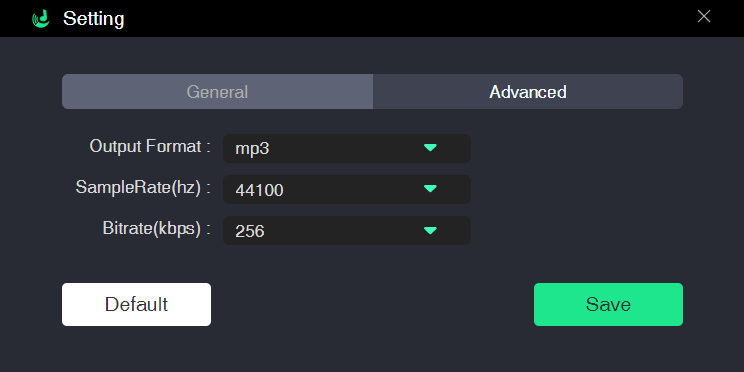
Step 4: Done with the above prerequisites? Tap on the Convert button at the bottom right. All the magic we discussed earlier begins to happen, and all you get is the name of the songs in the queue with ETA running now. As soon as a song finish downloading, you can find it in your local storage, ready to play, share or transfer.
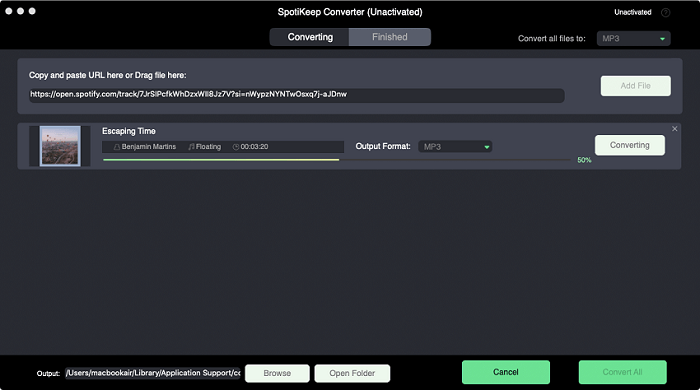
Final Words
Spotify is one of the most famous music streaming applications. It's excellent for socializing, but we all need a little break to pat ourselves in the back. Spotify lets you enjoy your privacy without discriminating about free and paid customers.
So better make full use of that. If you don't know how things work around Spotify private session, we have let you know the most delicate details and step-by-step guides. If you still have something left on your mind, please let us help you in the comment section below.

Apple Music Converter
Convert and Save your favorite songs from Apple Music Permanently for Free.
Don’t miss a moment of the Music you love.

Spotify Music Converter
Download Spotify songs, albums and playlist Permanently for Free.
Don’t miss a moment of the Music you love.



Say to us
Rating: 0 / 5
Thanks for your feedback
We sincerely thanks for your comments and they are really helpful for us. If you like EasePDF, share it with your friends.