Enjoying music is the easiest way for most people to relax in their busy lives. Spotify, a dominant leader in the music industry, is undoubtedly the best choice for music lovers which allows users to listen to the latest music online without occupying the space. However, this feature becomes a disadvantage for someone who wants to enjoy a smooth music playback when they cannot maintain a stable network. Thus, downloading music from Spotify to computer is an urgent need for them and this article will recommend two efficient methods to help solve this problem.

CONTENT Method 1. [Recommended] Download Music from Spotify to Local Computer Method 2. Download Songs, Playlists with Spotify Premium
Method 1. [Recommended] Download Music from Spotify to Local Computer
SpotiKeep Converter is one of the best Spotify music downloader that specially developed for converting Spotify songs, playlists & albums to MP3, M4A, FLAC, and WAV format without any loss in quality. With it, you can download your favorite songs to the local folder on your Windows/Mac device so that you could enjoy them on different players as you like. Moreover, the songs can be saved perpetually with no need to pay for Spotify Premium once a month.
The following detailed tutorial will guide you through how to download Spotify music to computer with SpotiKeep Converter step by step.
Step 1. Add the Spotify Song
Once you launch SpotiKeep Converter on your laptop, Spotify will run automatically. Navigate to the song you want to save in Spotify and select "Copy Song Link" in the Share option which can be found in the three-dot icon. Then return to SpotiKeep Converter and paste the link into the flame bar.
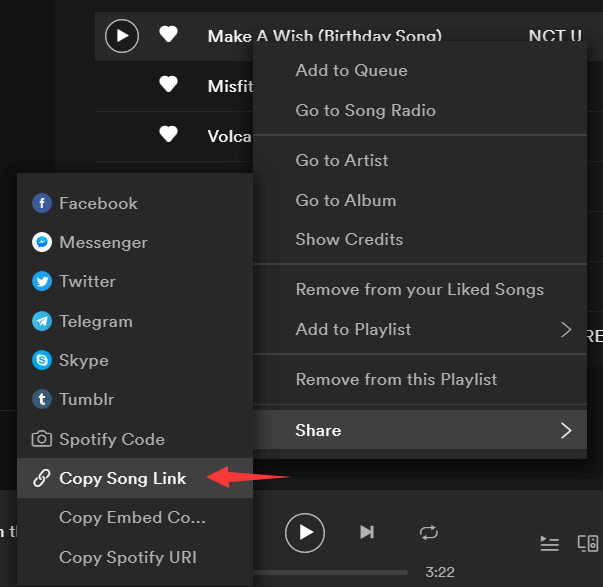
Step 2. Parse the Link
Click the "Add File" button to convert the link if you finish the last step. The song information including title, format, duration, and artist will be displayed immediately.

Step 3. Select Output Format
Click the inverted triangle icon of output format option, four formats will be displayed for you to choose. Make your choice and simply tap on the "Convert" button on the right to start downloading the Spotify music to your computer.

Step 4. Enjoy offline Music
When the conversion is completed successfully, you can find the task under the "Finished" section. Click "View Output File" to directly access to the folder where the track is located.
NOTE: By default, the exported file will be stored in the "Converted" folder. You can click the "Browse" in the bottom left corner to change the destination folder before converting the Spotify song.

Method 2. Download Songs, Playlists with Spotify Premium
This option is provided to the Spotify premium users. You can get a one-month free premium period to use if you pay $9.99 per month to get the more comprehensive service. After getting a Spotify Premium, any liked songs or playlists could be downloaded easily.
Note: You can only download the liked songs and playlist if you use the Windows or Mac version.
Now, follow the steps below to learn how to download music with Spotify Premium.
Step 1. Choose the song you'd like to download and click on the heart-shaped icon which is next to the title of the song to save it into your library of the "Liked Songs". You can also create a new playlist with songs you'd like to download later.

Step 2. Go to the Liked Songs section or your new-created playlist. You'll find them on the left side of the interface. Switch the "Download" button on and the songs in the playlist will be automatically downloaded one by one.

Step 3. If the download was successful, a green arrow will appear next to the song title. Then you can freely enjoy the music on Spotify without a network.
Comparison Between Two Methods
Both two methods can be used to download Spotify music for offline listening, but they still have some differences.
With SpotiKeep Spotify Music Converter, you can
- Download songs, playlists, and albums from Spotify to PC without paying for the premium subscription.
- Remove DRM from Spotify and convert songs to common formats such as MP3, M4A, WAV, and FLAC to play on other devices or edit.
- Keep Spotify tracks forever with ID3 tags, like artists, title, album, and duration.
With Spotify Premium, you can
- Download liked songs and playlist in the premium period.
Since everyone has a different need for offline enjoyment, it's hard to say which method is the best one for you to download music from Spotify to the computer. If you just want to enjoy music, both of them can work well for you. If you need to download the Spotify songs to a local folder and convert them to MP3 for other recreational experiences, SpotiKeep Converter is the optimal one.

Apple Music Converter
Convert and Save your favorite songs from Apple Music Permanently for Free.
Don’t miss a moment of the Music you love.

Spotify Music Converter
Download Spotify songs, albums and playlist Permanently for Free.
Don’t miss a moment of the Music you love.



Say to us
Rating: 0 / 5
Thanks for your feedback
We sincerely thanks for your comments and they are really helpful for us. If you like EasePDF, share it with your friends.