Downloading the songs one by one will be an irritating and time-consuming task. Then the question' How to download All Apple Music at once?' might be popping in several minds. If you are crazy about Music and seeking the answer to this question, you have the right place. Here we would like to present how to download all Apple Music at once. Without wasting more time, let's move to the mainstream.
CONTENT Part 1: Download All Apple Music at Once without PremiumPart 2: How to Download All Songs on Apple Music AppPart 3: Pros and Cons of the Two MethodsFinal Verdict
Part 1: Download All Apple Music at Once without Premium
Apple does not offer a free version like other music platforms. Users have to subscribe to the monthly subscription to enjoy advanced features. But if you do not need to pay, there is an alternate way. SpotiKeep is there, which will do most of the tasks without causing any harm. Most people do not go with the premium version of Apple Music because of its limitations. The premium users of Apple Music cannot share the songs with their friends, not having a specific app. Moreover, the downloads are restricted to the app.
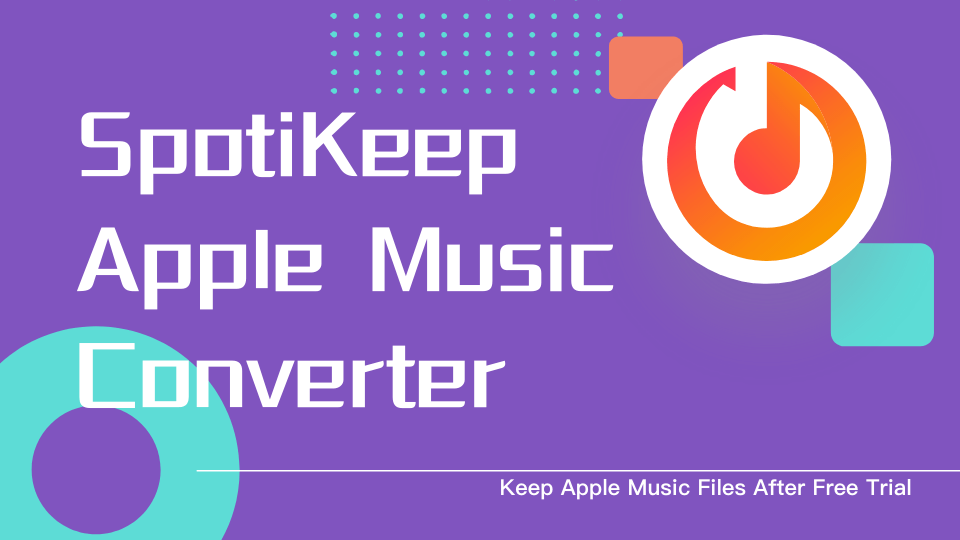
Why Choose SpotiKeep Apple Music Converter?
SpotiKeep Apple Music Converter is a known Apple Music downloader app. It is an ad-free and secure platform specially designed to convert Apple Music to various formats. SpotiKeep converts the song into MP3, M4A, MP4, WAV, FLAC, etc. The download is of high audio quality equal to 320kpbs, protecting original metadata information. SpotiKeep has many rich features that quickly replace the premium version of Apple Music.
How to Download All Apple Music with SpotiKeep
Before we begin, you need to download SpotiKeep Apple Music Converter on your Windows or Mac computer via the download buttons below.
Step 1: Open iTunes and launch the installed converter. In a short time, it will auto-sync with the iTunes library, and you have complete Apple Music library within SpotiKeep.
Step 2: Choose the track you want to download. You can also select multiple songs to download.

Step 3: Select desired music format, download location, metadata information present at the bottom of the page.

Step 4: Now click on the Convert button. After this download starts, you can now play or share your desired track without any disturbance.
To help you know the steps better, we've prepared a video tutorial for you:
Part 2: How to Download All Songs on Apple Music App
The users of Apple Music do not have to spend time downloading the songs one by one from now. They can save their time by downloading All Apple Music at once. Apple Music lets its users download the pieces individually in the library section. Not only that, music lovers can save their time by downloading all songs with a single click. This helps to enjoy your favorite songs without occupying your phone's storage.
1. Download All Songs on Apple Music on iPhone
First of all, make sure that your phone has a good internet connection.
Step 1: Open Apple Music and go to the Library section.
Step 2: Various Songs, Albums, and Playlists options are available. Click on the Songs to download them to the Apple Music app only one time. So, you can just click on either Albums or Playlists.
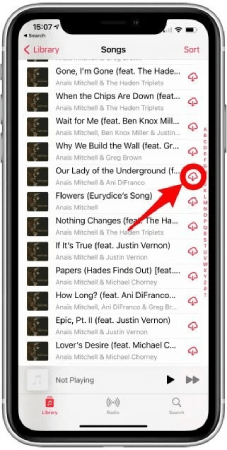
Step 3: Long press the desired Playlist or Album's title, a variety of options appear.
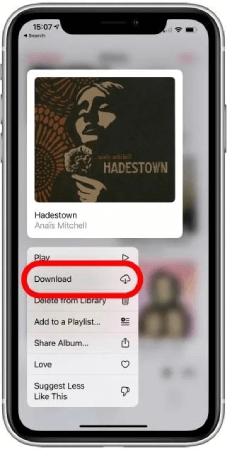
Step 4: Click the Download option.
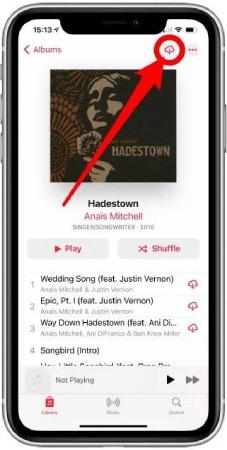
After step 2, you can also perform this step to download desired songs related to a particular playlist or album.
Open your favorite playlist where the iCloud symbol appears. Next to the three dots, there is an option to download all songs. Click on this option to download all your favorite album or playlist pieces.
2. Download All Apple Music Songs on Windows or MacBook
Downloading All Apple Music songs on Windows or MacBook is faster than downloading them on iPhone. The following steps will help you download All Apple Music songs on Windows or MacBook. Install the latest version of iTunes on your PC. The MacBook should have macOS Catalina or the newest OS.
Step 1: Open iTunes from Windows PC; the Mac users will simply go to Music.
Step 2: Click File at the left top corner and reach the New option. A menu expands click Smart Playlist. Then a pop box appears before you.
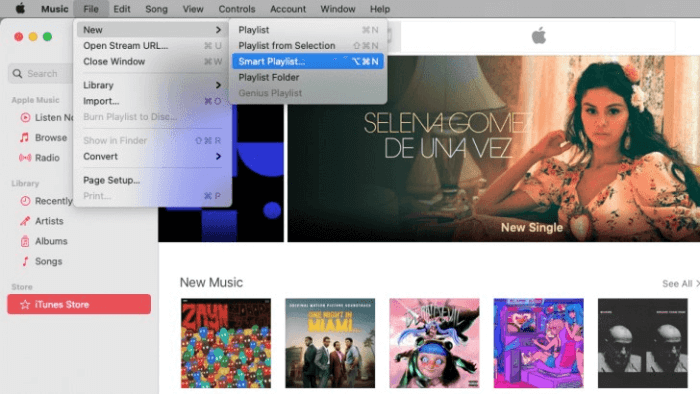
Step 3: Tick mark the option near Match.
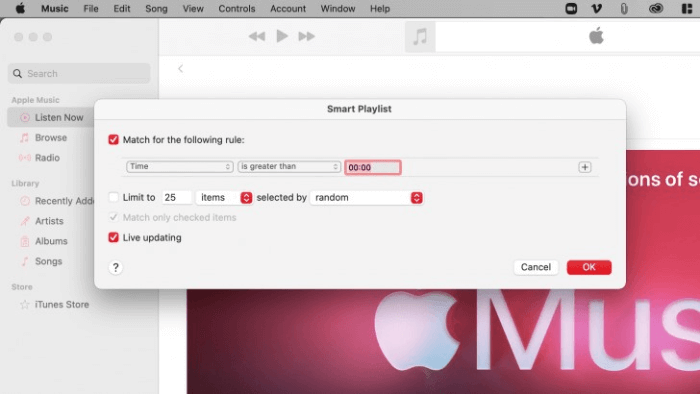
Step 4: Choose "Time" from the first drop-down menu; Then select "is greater than" from the second drop-down list.
Step 5: Enter "00:00" in the third box.
Step 6: Unmark the Limit to option and mark the "Live Updating" option. After this, click OK.
Step 7: Provide a proper name for your new music library.
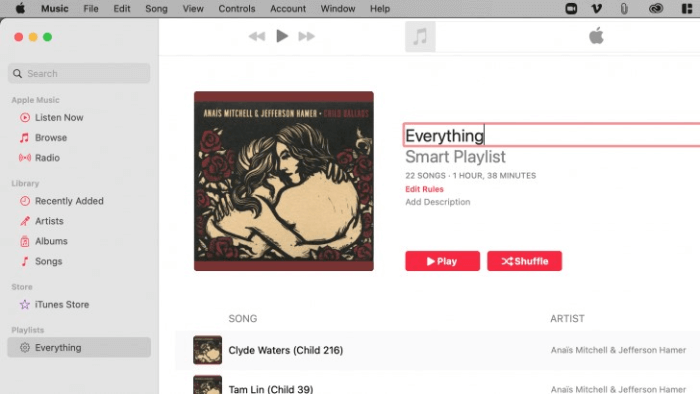
Step 8: After performing all the above steps, your new playlist contains all the songs you have in Apple Music.
Step 9: Now download all songs from your customized album to your iPhone by going to the Playlist section.
3. How to Download All Apple Music at Once on Android
Step 1: Install Apple Music on your android device.
Step 2: Go to the Library section, long-press the desired playlist or album, and download it on your phone.
Part 3: Pros and Cons of the Two Methods
1. Downloading All Apple Music Songs with SpotiKeep
Pros:
SpotiKeep helps its users convert the tracks into different output formats without sacrificing audio quality. It has an easy and friendly interface and no copy-right issues. The songs cannot get affected even when Apple Music is uninstalled.
Cons:
SpotiKeep is not free for a lifetime. It only has a one-month free trial. After that, you have to pay the monthly subscription to avoid any hindrance to your smooth entertainment flow.
2. Downloading All Songs on Apple Music App
Pros:
Downloading all songs in the Apple Music app reduces the headache of downloading the pieces one by one. It is less time-consuming. It helps its listeners to enjoy offline listening.
Cons:
This method retains the downloaded songs within itself. It means if you cancel the subscription or uninstall the app, all of your playlists will be removed from it.
Final Verdict
The above discussion shows both the benefits and flaws of the two main methods. Both of them have their characteristics. Those who prefer to enjoy the premium version of Apple Music can go with it. Those who want to enjoy Music without limitations can go with SpotiKeep Apple Music Converter.

Apple Music Converter
Convert and Save your favorite songs from Apple Music Permanently for Free.
Don’t miss a moment of the Music you love.

Spotify Music Converter
Download Spotify songs, albums and playlist Permanently for Free.
Don’t miss a moment of the Music you love.



Say to us
Rating: 0 / 5
Thanks for your feedback
We sincerely thanks for your comments and they are really helpful for us. If you like EasePDF, share it with your friends.