Listening to music on iTunes can be fun, especially when you are entirely into the Apple Ecosystem. But nothing quite beats the ease and versatility of MP3 music. The AAC format of iTunes Music can be troublesome when you are sharing or streaming it to an external playback device.
You must be looking for your answer to how to convert iTunes to MP3, and that's why you are here. Now let's get into the business.
CONTENT Part 1. Does iTunes Supports MP3?Part 2. How to Convert iTunes to MP3 on MacPart 3. Export iTunes Playlist to MP3 on WindowsPart 4. Convert Apple Music/iTunes to MP3 without iTunesPart 5. iTunes to MP3 Converter OnlineFinal Words
Part 1. Does iTunes Supports MP3?
iTunes preferences are set to AAC format for its music playback. iTunes supports music playback in MP3, AIFF, WAV, MPEG-4, AAC, and M4A. The AAC format is designed to deliver outstanding music quality in compact form. Apple Music and many other premium music services follow the lead to AAC format music. But that doesn't mean AAC is the limiter for iTunes. That probably because of two key factors:
- Smaller file size with high-quality music
- Encrypted DRM( Digital Right Management) music
Despite offerings of AAC format, consumers are still willing to use MP3 format due to its wider acceptability. Considering this fact, Apple Music offers in-app integration and customization of the formats of its music. We will just briefly discuss how to convert iTunes to MP3 below.
Part 2. How to Convert iTunes to MP3 on Mac
If you love iTunes and you don't want to use an external tool, that's fine. You can convert your iTunes library, including Apple Music, to MP3 just in a few simple clicks. iTunes has a built-in audio converter that can convert iTunes music in AAC format to MP3. Let's see how to do it.
Step 1: Open the iTunes application and click on iTunes on the top shelf.
Step 2: Now click on Preferences and then click on General.
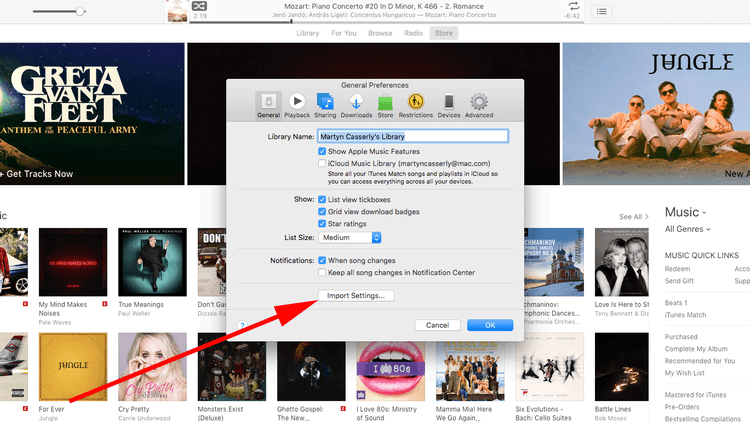
Step 3: Under Import settings, click on MP3 Encoder. Now choose the song you need to convert. Click on File from the top shelf. Click Convert and then click on Convert MP3 version. This will change the encryption of the iTunes library from AAC to MP3.
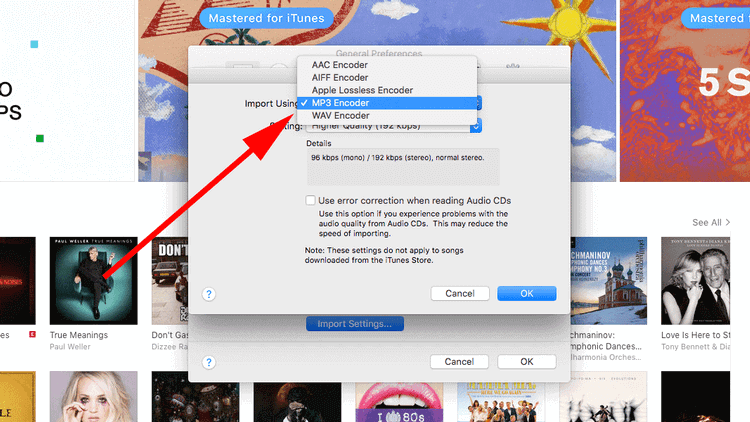
Part 3. Export iTunes Playlist to MP3 on Windows
Just like Mac, you can convert the iTunes playlist to MP3 in the iTunes application. The process is slightly different since Apple controls hardware and software on Mac while it's different on Windows. Changing the encryption from AAC to MP3 can solve riddles' lots if you are a regular iTunes user. Let's unlock the prize using the following three simple steps.
Step 1: Launch the iTunes application. Go to the Edit menu. And click on Preferences.
Step 2: Click on General. And then hit on the Import settings toggle below.
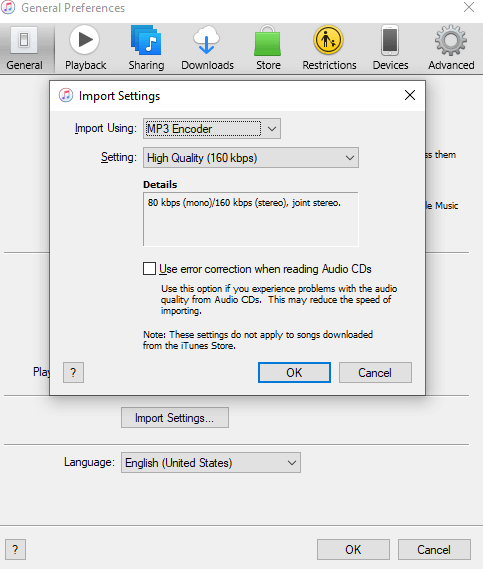
Step 3: Choose MP3 Encoder as the default format for audio encryption for Import using the option. Confirm it by clicking on OK. Now pick the music you want to convert to MP3 format. Click on File from the top shelf. Click Convert and then click on Convert MP3 version. This will change the encryption of the iTunes library from AAC to MP3.
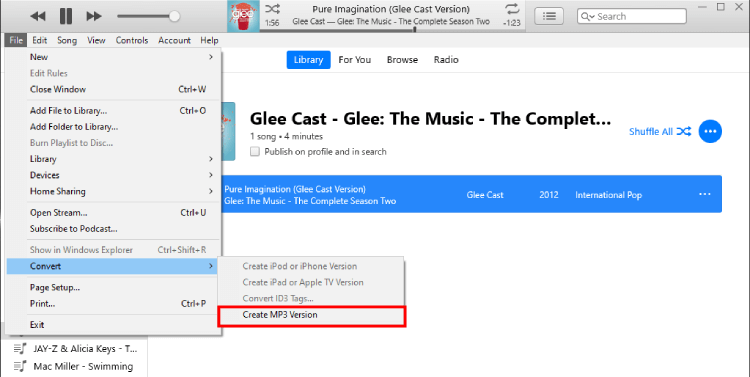
Part 4. Convert Apple Music/iTunes to MP3 without iTunes
A lot of our readers question how do I convert iTunes to MP3. The answer is pretty straightforward. You can alter your iTunes to MP3, but more or less, it changes nothing other than the track is playable. The same iTunes chain ties you. A single DRM-protected song from iTunes will not work outside iTunes. But the world is evolving, and so are the modern needs for technological advancements. Sounds pretty technical, right? But it's quite the opposite to use. You can own the music, play it on any device or even transfer it outside anywhere using the right converter tool.
SpotiKeep Apple Music Converter is a music downloader for Apple Music. So, if the iTunes songs you would like to change format are from Apple Music, SpotiKeep Apple Music Converter can be used as an iTunes to MP3 Converter.
SpotiKeep accesses your Apple Music library and extracts the track in MP3 format. SpotiKeep Apple Music Converter removes DRM protection, retains the same quality music, and stores it in your computer's hard disk. You can own the piece just like any other download file you are keeping. And there is one special bonus that you don't have to pay for an Apple Music subscription anymore.
Now that you know what it's worth it to export MP3 from iTunes using SpotiKeep, it's time to learn how to convert Apple Music to MP3? Follow the simple steps below to convert iTunes music into MP3.
Step 1: Download the SpotiKeep Apple Music Converter by clicking on the Download toggles below for Mac and Windows. Install the setup after the download is complete.
Step 2: SpotiKeep Apple Music Converter syncs with your iTunes playlist to display your Apple Music library in the application. Make sure your iTunes is active all the time during the process. When the sync is complete, you'll see your music collection from Apple Music right in the converter.
Step 3: Select the tracks you want to download from Apple Music. Tick mark the songs you wish to download in the tiny box on the left of each piece. SpotiKeep supports batch downloads, so you can convert multiple songs at the same time. Make sure to use all of that.

Step 4: Customize your output preferences, including output formats, audio quality, storage locations, and metadata of songs, artists, and playlists from the bottom of the screen.

Step 5: Now press the Convert option on the bottom right corner of your screen. You can see the downloads starting right before you; each song will have its own ETA. When the downloading process completes, you can browse and find the music ready to play, share or transfer to any other supported device.
Part 5. iTunes to MP3 Converter Online
All of the ways mentioned above are pretty decent ways to export the iTunes playlist from AAC format to MP3. But it may involve using third-party software or cruising around the iTunes interface if you want to locate your iTunes library offline while altering the audio format. Doing it online may be one of the easiest and simplest ways to do so. Here below, we have listed some of the finest online MP3 converter tools for iTunes.
1. Apowersoft
Apowersoft Free Online Audio Recorder is a trendy tool to convert iTunes into MP3. It works for various audio formats, including MP3, FLAC, AAC, M4A, and more. Apowersoft Free Online Audio Recorder extracts the same quality you get on iTunes, the only difference being you have iTunes music downloaded as your common files. It also removes the DRM-protected content and decrypts it into a simple audio format like MP3.
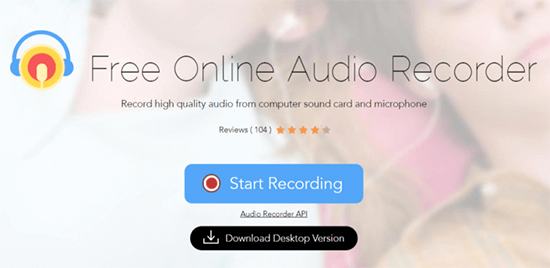
2. Zamzar iTunes to MP3 Converter Online
Zamzar is a free online converter tool that works perfectly fine for iTunes to MP3 conversion. Click on the Choose File section of Zamzar and upload the files. Then adjust the music format to MP3 and click on Convert. You will receive an email with the MP3 format song. It's an added security feature. It's the best tool for easy, clean, and straightforward iTunes to MP3 conversion.
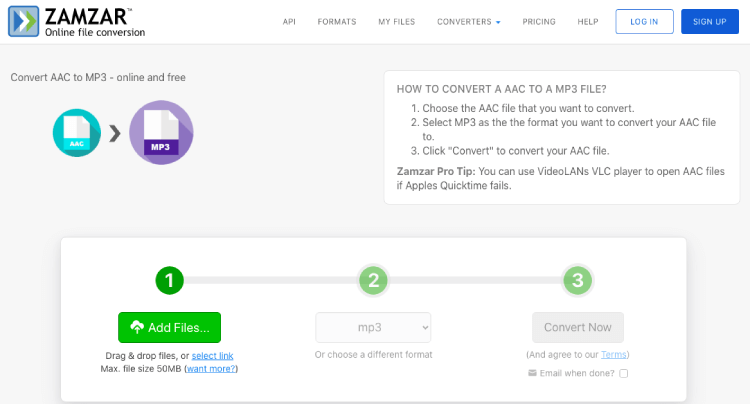
3. MP3 Cutter
MP3 Cutter is a multi-function tool related to audio and video features. The Audio converter feature can convert iTunes music into MP3 online. The process is as similar as any other online tool, upload the file and convert it. MP3 Cutter supports batch conversion of songs which means you can convert multiple pieces at once.
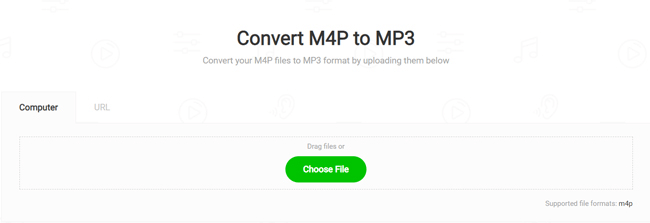
Final Words
iTunes music can turn into real fun once converted into a suitable format, such as MP3. As we discussed earlier, you can convert iTunes to MP3 with the help of iTunes itself or use a professional tool like SpotiKeep Apple Music Converter. Either way, you will land up with iTunes music to MP3 in a few simple steps.
If you still have anything foggy, please let us know in the comment section below. We will get back to you as soon as possible.

Apple Music Converter
Convert and Save your favorite songs from Apple Music Permanently for Free.
Don’t miss a moment of the Music you love.

Spotify Music Converter
Download Spotify songs, albums and playlist Permanently for Free.
Don’t miss a moment of the Music you love.



Say to us
Rating: 0 / 5
Thanks for your feedback
We sincerely thanks for your comments and they are really helpful for us. If you like EasePDF, share it with your friends.