Can you play Apple Music offline? As we know, Apple Music requires a subscription if we want to listen to songs on Apple Music. To listen to Apple Music offline, you can add the song to your library, then you can see a download icon for the song. Tap on the download arrow icon to download the songs or album and make them available offline.
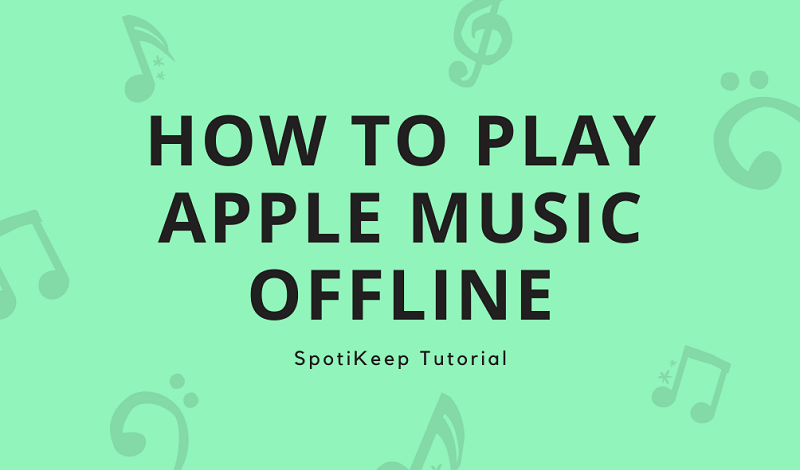
But you should know that these downloaded songs are only playable on Apple Music. You cannot move them to other players for offline playback because Apple Music songs are protected by DRM. If you want to listen to Apple Music songs offline on any player, Apple Music Converter is highly recommended to use.
CONTENT How to Choose An Apple Music Converter? Solution: Download Apple Music Songs for Windows/Mac
How to Choose An Apple Music Converter?
What a powerful Apple Music Converter should be?
* Able to remove DRM restriction from Apple Music.
* Able to convert Apple Music to plain audio formats like MP3.
* Offer high-quality audio files.
* Easy to master for everyone.
If you are looking for a tool like that, SpotiKeep Apple Music Converter is totally fitting your needs. This program can help you download Apple Music songs for Windows and Mac. Featured with powerful converting services, SpotiKeep Apple Music Converter is able to remove DRM restrictions and convert Apple Music files to plain audio formats like MP3. With it, you can play Apple Music songs offline on any device and player. For new users, it is very easy to master. It offers a user-friendly interface design so that everyone can quickly learn how to use SpotiKeep Apple Music Converter.

Key Features of SpotiKeep Apple Music Converter
* Remove DRM Protection. SpotiKeep Apple Music Converter is able to remove DRM restriction from Apple Music songs, making them playable on any music players and devices.
* Convert Apple Music Files with High Quality. It can convert Apple Music songs to DRM-free MP3, M4A, FLAC, AU, AIFF, AAC, AC3. High-quality outputs will be offered. If you need advanced output settings, it is supported.
* Batch Downloading. Users can select one or more Apple Music songs at one stop. Just click on the check box to select all songs you want to convert.
* User-friendly Interface. SpotiKeep Apple Music Converter aims to help all users to download Apple Music songs. The interface layout is clear and concise to help users learn how to use SpotiKeep to convert Apple Music songs.
* Easy to Master. No complicated step is needed. Users can easily convert Apple Music files with 3 steps.
Solution: Download DRM-free Apple Music Songs for Windows/Mac
With SpotiKeep Apple Music Converter, you can easily play Apple Music songs offline by converting them to be DRM-free with simple steps. Next, let's move on to learn how to download DRM-free Apple Music songs for Windows, Mac.
What you need to convert Apple Music files?
- Stable network connection.
- Latest SpotiKeep Apple Music Converter.
- Latest iTunes.
Step 1. Download and Install SpotiKeep Apple Music Converter
You can directly download Apple Music Converter on SpotiKeep official site. This program is available to use on Windows, Mac. Select the correct one to install on your computer.
Step 2. Sync Apple Music Playlists Via iTunes
In this step, we will need the help of iTunes. First of all, please make sure you've enabled the Sync Library on the Apple Music settings.

When you open SpotiKeep Apple Music Converter, iTunes will be launched automatically. Please do not turn it off during the whole conversion. Go back to the interface of Apple Music Converter. Click on Refresh to sync your created playlists on Apple Music to the program.
Step 3. Select the Songs You Want to Convert
You can select a playlist on the left pane, then you can see all content on the upper right pane. Choose one or more songs you want to play offline. Click the check box in front of the song name.

Step 4. Choose the Output Settings
Move to the "Output Settings" pane. You can select the output format and quality for the converting files. By default, Apple Music files will be saved in 320kbps with MP3. Advanced settings like Bitrate, SampleRate, and Channels are allowed to change based on your needs.

Moreover, you can move to the Metadata tab to edit the song information, which is helpful to arrange your music collection.
Step 5. Start Converting Apple Music Files
In the final step, click the Convert button. You can see the converting process in the Converting tab. When it ends, converted files will be move to the Finished tab. Then, you can play your favorite Apple Music songs offline.
Now, you know how to answer the question, 'Can you play Apple Music offline?'. As long as you follow the step above, you can easily download Apple Music files on Windows, Mac. Now, play and enjoy Apple Music songs offline on your computer! Please share this article to let more people get help.

Apple Music Converter
Convert and Save your favorite songs from Apple Music Permanently for Free.
Don’t miss a moment of the Music you love.

Spotify Music Converter
Download Spotify songs, albums and playlist Permanently for Free.
Don’t miss a moment of the Music you love.



Say to us
Rating: 0 / 5
Thanks for your feedback
We sincerely thanks for your comments and they are really helpful for us. If you like EasePDF, share it with your friends.