Spotify is one of the most popular apps worldwide, where you can listen to any music or podcast of your choice with just one click. Are you planning to burn Spotify music onto a CD? Not only is it possible, but it is also very simple. The need to listen to music on a CD has existed in every era, whether it's a wedding ceremony, a long car journey, or a party. You can enjoy your favourite songs at high volume through speakers. This article aims to teach you an easy way to burn Spotify music onto a CD.
CONTENT Part 1. Is it Possible to Burn a CD from Spotify Music?Part 2. Before Burning: Download Music from SpotifyPart 3. Things Required to Burn a CD from Spotify MusicPart 4. Methods to Burn Spotify Music to a CDPart 5. How to import CDs to Spotify for PlayingConclusion
Part 1. Is it Possible to Burn a CD from Spotify Music?
Yes, burning a CD from Spotify is possible and very simple. It allows you to listen to your favourite Spotify music offline. Spotify does not allow you to download music on your device storage even if you are a premium member because of its music encryption. I sorted out some alternate ways to do so. I have divided it in two ways.
- How to download Spotify music and convert it to MP3
- How to Burn MP3/WAV music onto a CD
Part 2. Before Burning: Download Music from Spotify
Before burning Spotify music onto a CD, you need to download the songs from Spotify and convert them to MP3 or WAV. You can do this by using SpotiKeep Spotify Music Converter, the best tool for downloading music from Spotify.
SpotiKeep Spotify Music Converter is a Spotify music converter that lets you rip your favourite music playlist directly from Spotify and download it.
Here are the easy steps to burn music from Spotify onto a CD on Windows/ Mac.
Step 1: Hit the download button below on your screen to download the SpotiKeep Spotify Music Converter. After installation, open the software.
Step 2: Hit the green button below, and the Spotify web player will open automatically. Now, log in to your Spotify account.
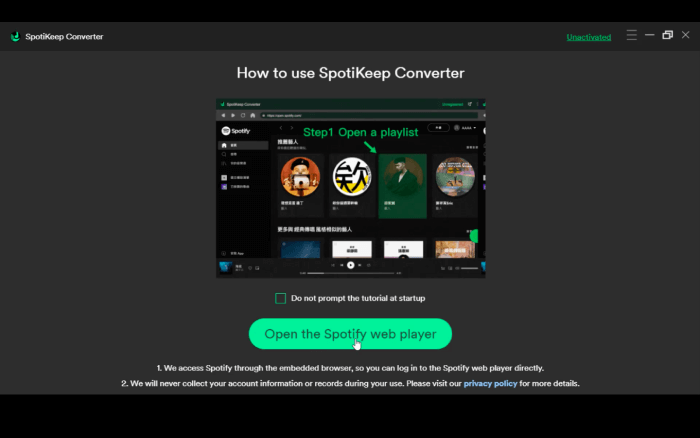
Step 3: Now, you can find your favourite songs in SpotiKeep. Choose the playlist containing the songs you want to convert to MP3, then select "Please open a playlist" on the right side of your screen.
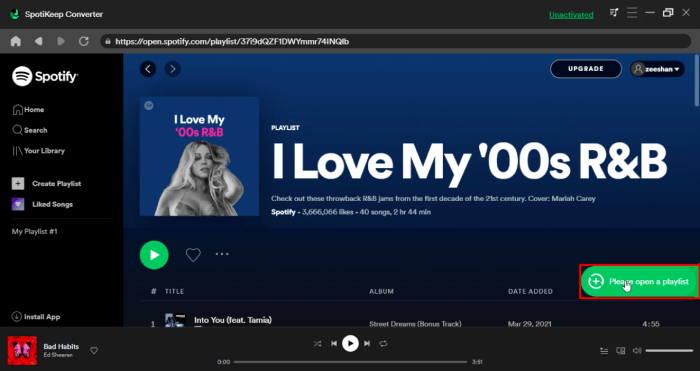
Step 4: A new window will display to convert Spotify music. You can customize the format you want to save. SpotiKeep Converter supports all formats, such as MP3, FLAC, and WAV.
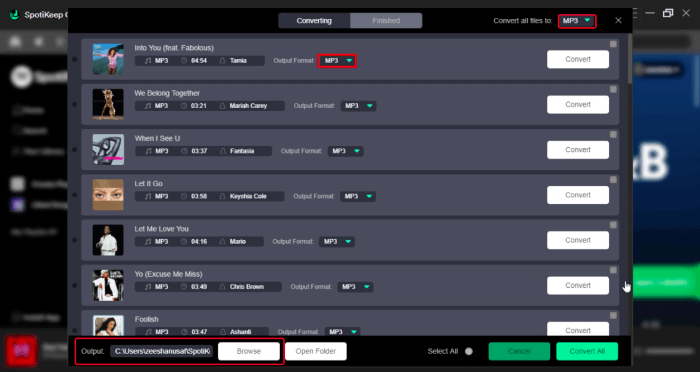
Step 5: After finishing all the output settings, you can start converting music from Spotify to MP3. If you want to convert a playlist, select "Convert All."
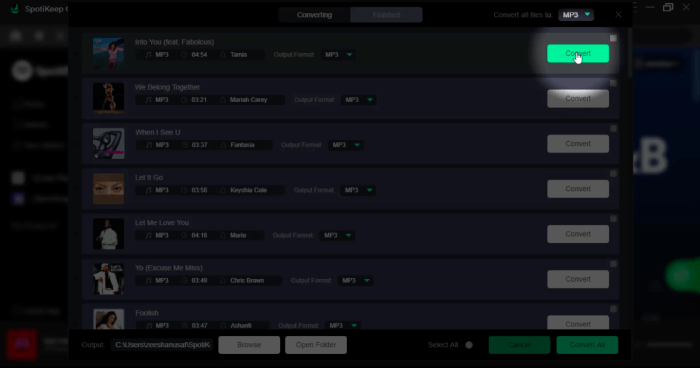
For more details of the user guide, please visit our video tutorial on YouTube:
Review of SpotiKeep Spotify Music Converter
Pros:
- The user interface is easy to use. You can download a song with just a few simple clicks.
- Spotikeep converter converts at up to 5x conversion rates from Mac and 10x on Windows. It downloads any song you add to it in no time.
- Spotikeep ensures the quality of the downloaded songs and DRM (Digital rights management) protection.
- You don't need access to a premium Spotify account to download songs onto the device.
- You can customize the songs' output formats as desired and the storage folders.
Con:
- The only con of the Spotikeep converter is that it's paid. But with a minimal fee, you can enjoy unlimited downloads and the above greatness.
Rating: 4.9/5
Part 3. Things Required to Burn a CD from Spotify Music
To Burn a CD from Spotify, you may need a PC with a disc drive, a black CD, either CD-RW or CD+RW DISC, audio files for CDs in the respective folder, and free burning software.
Part 4. Methods to Burn Spotify Music to a CD
1. iTunes [Windows/macOS]
Whether you're an Apple OS user or a Windows user, iTunes can burn Spotify music to CDs.
Open iTunes on your device.
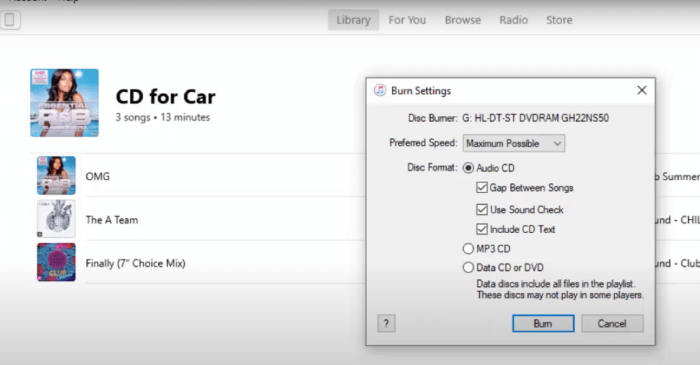
- Go to 'File' > New > Playlist' and create a playlist of your downloaded Spotify songs.
- Insert a blank CD into the CD/DVD drive.
- After renaming the playlist, Open the 'File' menu and select Burn Playlist to Disc.
- Select the 'Audio CD' in the format list (configure preferred CD burning settings).
- Hit the 'Burn' button, and the burning process will start.
2. Windows Media Player [Windows]
Everyone knows that the Windows Media Player is a built-in media management product of Microsoft that can help burn music. You can find it by clicking Start, finding all programs, and then clicking Windows Media Player. It can help you burn/rip Spotify music to MP3.
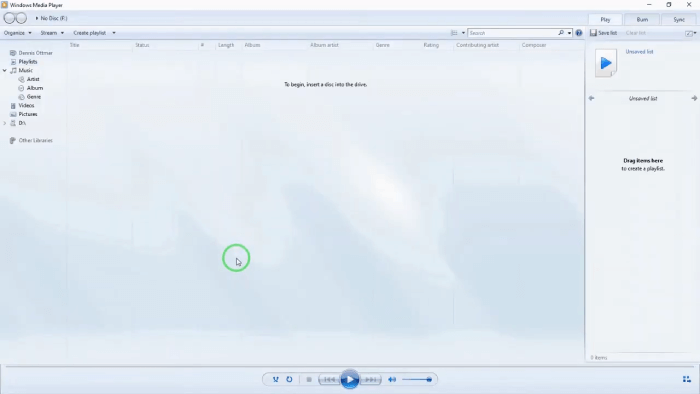
- Open WMP on your device and tap "Organize" > "Manage Libraries" > "Music" > "Add"
- Insert a blank CD into the disc drive of your computer.
- Open the WMP.
- Press the 'Burn' button on the right.
- Add Spotify music to create a playlist.
- After creating a playlist, rename it to add music to the burn list.
- Click the menu in the Burn panel.
- Hit 'Start Burn' to start the burning process.
3. VLC Media Player [Windows/macOS/Linux]
I will show you how to use the VLC player to copy your Spotify playlist to CD. This process is straightforward and only takes a few minutes.
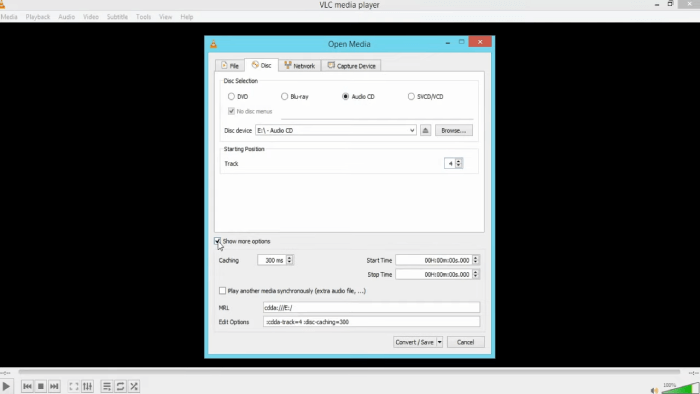
- Open the VLC player on your device and create a new playlist to save your favourite Spotify songs and effortlessly burn Spotify music to CD.
- After adding Spotify songs to the VLC player, hit the Media menu, then select the Convert/Save option.
- After that, insert a blank CD or DVD into your device's disc drive.
- After your VLC player detects the inserted CD, click Audio CD and Browse, then select the inserted CD and click the Convert button.
- After appearing on the Convert screen, hit Browse to select the storage location to save Spotify songs, and then hit the 'Save' button to start the burning process
4. CD via CDBurner XP [Windows]
While considering free CD burners, CDBurner XP is a good choice for burning Spotify music on CDs or DVDs. This software can also be used to make Blu-Ray discs and HD DVDs. CDBurner XP can read any disc and maintain a backup of disk data even if your device cannot find a CD using the above method.
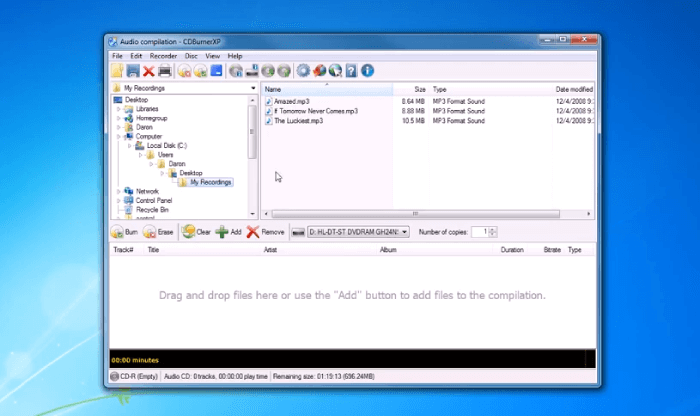
- After Downloading, open CDBurner XP on your device and select "Data Discor Audio Disc" to start your project.
- Insert a CD drive into the computer.
- On the upper side of the program, locate your downloaded Spotify music items and drag and drop them to the area below as prompted.
- Hit the "Settings" button to customize the desired settings. Hit "Apply" after finishing.
- In the final step, hit the "Burn" button to start the burning process.
5. ImgBurn [Windows/Mac]
If you want to burn a CD from Spotify professionally on Mac/Windows, ImgBurn is a suitable choice. It may be technical, but it can be accomplished professionally.
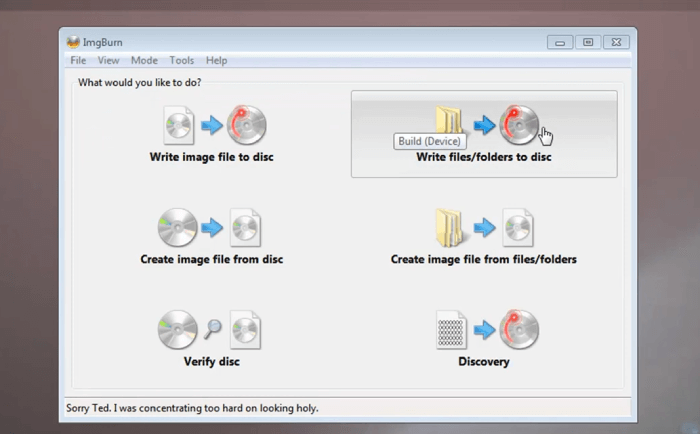
Step 1. After installation, open ImgBurn on your computer.
Step 2. After Inserting a blank CD on your PC, run ImgBurn and hit the "Write files/ folder to disc" button.
Step 3. Hit "Browse" and import the converted music files.
Step 4. Click the "folder-to-disc-shaped" button to start burning CDs from your favourite Spotify playlist. Before burning CDs, a window will appear to confirm the location of your device. Please make sure to click "Yes" to proceed to the burn CDs step.
After burning, you can enjoy Spotify songs with CDs on your TV or even when driving.
Part 5. How to import CDs to Spotify for Playing
- Open Windows Media Player (WMP) and insert the CD into the PC.
- Hit the Rip CD button.
- Music Ripping will start from the desired CD.
- Open Spotify, select your profile photo, and then it will take you to the Settings option.
- Inside Settings, scroll down, and you will find Local Files–switch Show Local Files "on" so that local files will be added to Spotify at will
- Add Source to a source (folder) where converted Spotify music files are saved.
Conclusion
Burning a CD from Spotify Music might seem daunting at first glance, but it's surprisingly straightforward with the right tools and steps. Multiple methods are available, whether you're a Windows or macOS user. You can use SpotiKeep Spotify Music Converter to download and convert your favourite tracks and burn them onto a CD using software like iTunes, Windows Media Player, VLC Media Player, CDBurnerXP, or ImgBurn.
Each method has unique advantages, depending on your operating system and personal preferences. Tools like SpotiKeep ensure you get the best possible audio quality with minimal hassle, while various CD-burning software options provide flexibility in creating your CDs. Following the steps outlined in this guide, you can enjoy your favourite Spotify music offline, whether driving, hosting a party, or just enjoying some high-quality tunes on your sound system.

Apple Music Converter
Convert and Save your favorite songs from Apple Music Permanently for Free.
Don’t miss a moment of the Music you love.

Spotify Music Converter
Download Spotify songs, albums and playlist Permanently for Free.
Don’t miss a moment of the Music you love.



Say to us
Rating: 0 / 5
Thanks for your feedback
We sincerely thanks for your comments and they are really helpful for us. If you like EasePDF, share it with your friends.