For many people sleeping or relaxing is the most relaxing part of the day. And they tend to make it extra luxurious with some music. Meanwhile, Apple Music is the most listened-to music application in the U.S. With such a large audience.
Does Apple Music have a sleep timer? Well, Apple Music doesn't come with an inbuilt sleeper. To set an Apple Music sleep timer, you have to do it externally. So, let's learn how to set an Apple Music sleep timer on their device to avoid a drained phone in the morning.
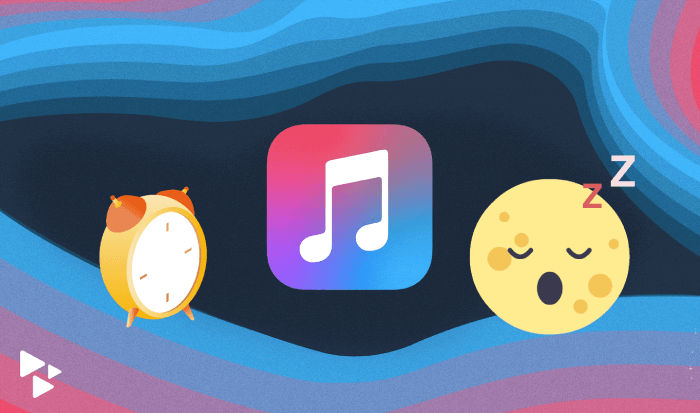
CONTENT Part 1. Set Apple Music Sleep Timer on iPhone/iPadPart 2. Set Sleep Timer with Apple Music on AndroidPart 3. How to Set a Sleep Timer on Apple Music on MacPart 4. Set a Sleep Timer on Apple Music on WindowsFinal Verdict
Part 1. Set Apple Music Sleep Timer on iPhone/iPad
Do Apple applications work best in their operating system? Yes, that's true. Though Apple Music doesn't offer an inbuilt sleep timer for Apple Music, it does provide stock ways to do so. You can set up a sleeper timer on Apple on iPhone/iPad through a click application. Here is how:
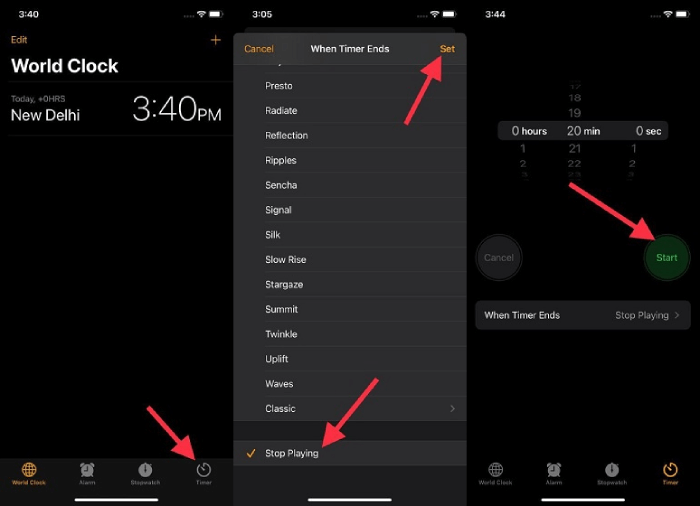
Step 1: Open the Clock application on your iPhone/iPad. Tap on Timer from the bottom right.
Step 2: Set the timer duration; that's when your Apple Music will sleep. Then choose When Timer Ends. Scroll down and click on Stop Playing.
Step 3: Click on Start. It will show just like an ordinary timer, and you can cancel or pause it at any instant.
Part 2. Set Sleep Timer with Apple Music on Android
Sadly, no inbuilt application on Android allows setting a sleep timer with Apple Music. It's a legacy that the iOS version of Apple-made applications always performs better than the android version. The same continues here. Android users have to download a third-party application to put Apple Music to sleep.
It's rare to find a third-party application that helps without ads. Sleep Timer for Spotify and Apple Music is free from any full-screen ads or in-app purchases. However, you may find some in the strip fashion on the bottom of your screen. But it's easily ignorable. It works for both Spotify and Apple Music. Once you have downloaded the application, it's just one click away to set the sleep timer for Apple Music.
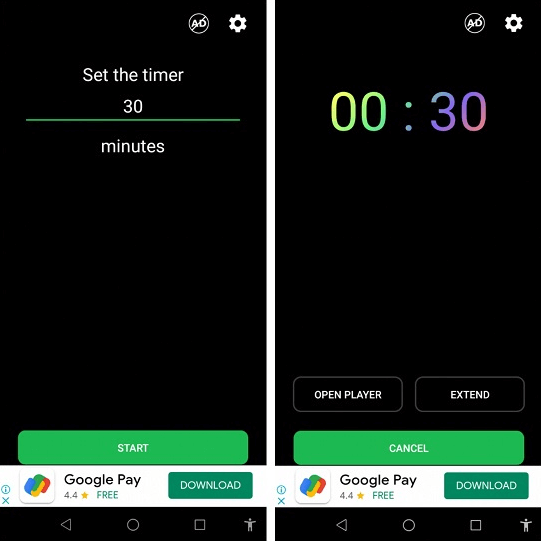
Step 1: Install and launch the application. Set the timer. It's set to 30 min by default.
Step 2: Click on the Start button. It will automatically stop Apple Music from playing once it's part that time mark.
Part 3. How to Set a Sleep Timer on Apple Music on Mac
Setting up a sleep timer on Mac is a bit different. Here Apple Music is directly integrated with the system. The whole Mac will enter sleep mode. Once you have selected the time slot in the settings menu, the entire Mac OS will enter sleep mode, and the applications run in the background.
Step 1: Click on the Apple logo at the top left on the Mac Home screen. Click on Preferences.
Step 2: Users of macOS Catalina and earlier, click on Energy Saver. macOS Big Sur users, click on Battery.
Step 3: Click on Schedule. And select sleep. Now adjust your Apple Music sleeper time and select the frequency in days. It's set to Everyday by default.
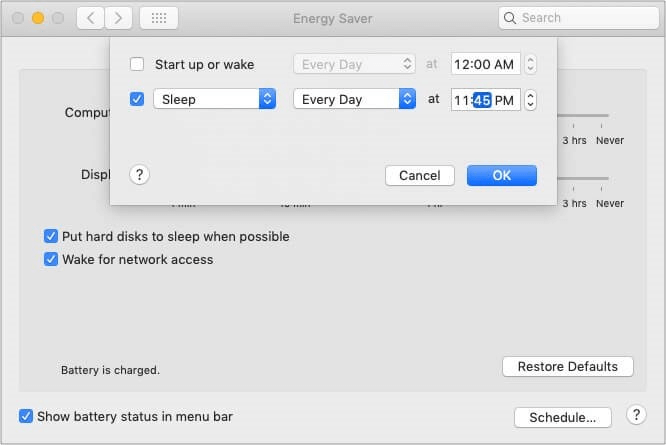
NOTE: Mac will turn on sleep mode 10 minutes after the actual time scheduled. 10-min post-sleep activation is an intelligent move by Mac to ensure you haven't expected to sleep by mistake.
Paying $10 a month may not seem significant, but it makes $120 annually. Why pay more when you can enjoy your Apple Music playlist for free. SpotiKeep Apple Music converter lets you download all of your Apple Music tracks on your local drive. So you'll have complete control over your songs, whether setting a sleep timer or sharing the whole piece to any device in MP3 format.
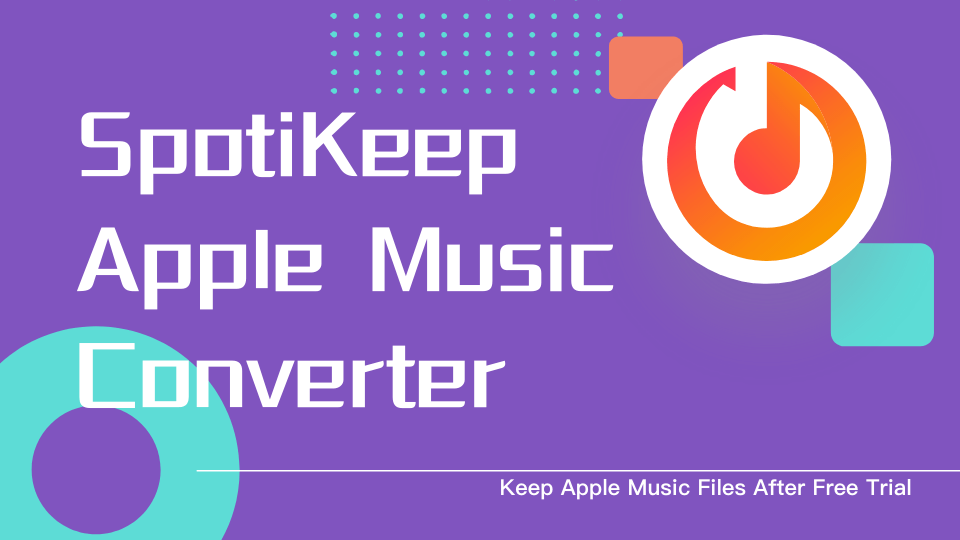
Here are some features of the SpotiKeep Apple Music Converter.
- Protection against DRM (Digital Right Management)
- Adjustable music formats, metadata, and download location
- No need for an Apple Music subscription
- Lossless audio similar to Apple Music
- Save $120 annually
- Batch download
Don't be heavy on your wallet, and download SpotiKeep Apple Music Converter today. Click on the links below to download the full version of the application.
Here is how you convert Apple Music to MP3.
Step 1: Open the SpotiKeep Apple Music Converter. SpotiKeep automatically syncs with your iTunes library. Once it fetches the whole data, you can see your Apple Music collection in the application.
Step 2: Choose any track or multiple tracks by clicking on the checkboxes next to each song. Select numerous pieces at once to make the process easy for you.

Step 3: Customize the output preferences of your song from the window below. You can adjust everything from the audio format to the bitrates of the music.

Step 4: Click on the Convert from the bottom right corner. You will see the downloading happening right in front of you. High conversion rates will let the transfer happen quickly. Once the transfer is complete, you can check the files in your local store in your desired formats.
It's pretty easy, isn't it? Now you can cancel your Apple Music subscription and still download songs from your iTunes library.
Part 4. Set a Sleep Timer on Apple Music on Windows
Just like Mac users, Windows users also have to make their windows sleep manually. So that Apple Music turns to sleep automatically, you can call this a hack or a trick, but it's the only way to do so, to date. So if you are planning to leave your windows running for the night, skip it. Let's move on to the steps to set a sleep timer on Windows for Apple Music.
Step 1: Press the Window icon on your keyboard. Then Open Settings.
Step 2: Click on Power & Sleep from the side menu. Select your sleep timer for both battery power and while charging.
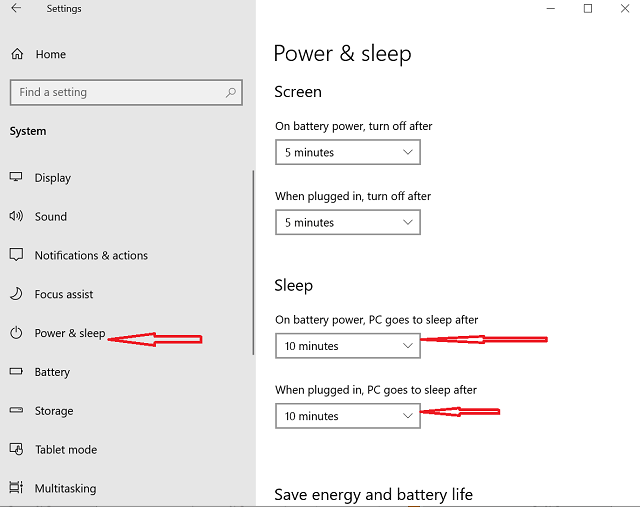
Why pay $9.99 monthly when you can have the same content on your phone locally. SpotiKeep Apple Music converter enables its user to convert the Apple Music library into local storage on Windows and Mac. Download the SpotiKeep Apple Music Converter today for complete control over your music experience. Shift to whatever format you like or any location on your computer. It's just like the local music. You can transfer, edit or share directly.
Please refer to part 3 for the detailed procedure. We have kept it the same across Mac and Windows operating systems.
Final Verdict
Apple Music is the most listened-to application in the U.S. and is only second to Spotify worldwide. All of us listen to music while driving and whenever it fancy us. But most of us also listen to music while sleeping to go away all anxiety and hypertension.
No one wants to ruin their relaxing night by waking up and seeing their device dead. You can set an Apple Music time sleeper on all of your devices by the aforementioned practical methods.
Or you can import the Apple Music playlist to your Mac and Windows using the SpotiKeep Apple Music converter. We have laid step by step procedure in Part 3. Let us know the next topic you want to write us down in the comments section below.

Apple Music Converter
Convert and Save your favorite songs from Apple Music Permanently for Free.
Don’t miss a moment of the Music you love.

Spotify Music Converter
Download Spotify songs, albums and playlist Permanently for Free.
Don’t miss a moment of the Music you love.



Say to us
Rating: 0 / 5
Thanks for your feedback
We sincerely thanks for your comments and they are really helpful for us. If you like EasePDF, share it with your friends.