Most people run into their morning with Apple Music. But sometimes, it doesn’t get the job done. If you ever face the “Apple Music not working” problem, don’t worry. Here we have listed multiple solutions to help you with your Apple Music.
CONTENT Problem 1: Apple Music Not Playing Problem 2: Apple Music Not Working on Mac/Windows/Android/iOS Problem 3: Can’t Download Apple Music Problem 4: Apple Music Not Syncing Problem 5: “A server with the specified hostname could not be found.” Problem 6: Apple Music Family Sharing Not Working Problem 7: Apple Music Songs Cannot be Copied to an iPod Final Words
Problem 1: Apple Music Not Playing
Sometimes you are using an updated smartphone with the latest application, but the application might not work. And you abruptly argue, “why is my apple music not playing?” If you face similar situations, don’t worry. Let us help you with the possible solutions to your problem.
Solution 1. The favorite reasons for Apple Music not working are cache data and cookies. Cache data makes the application background process sturdy causing the application to stop working correctly. So, clear your cache data and cookies for the webpage or in the application if you are using Apple Music Application.
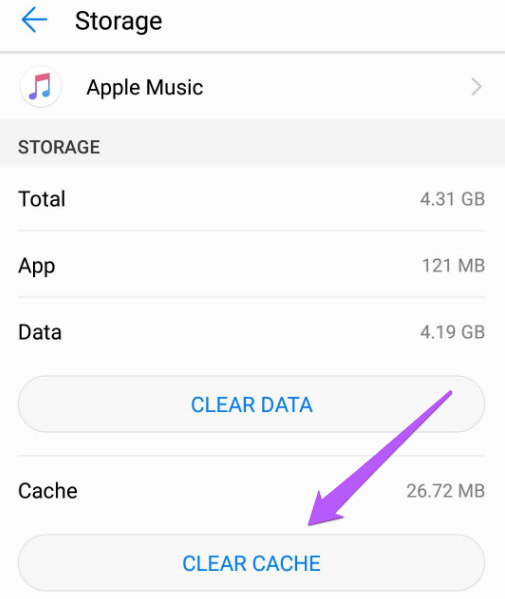
Solution 2. The web player on Safari natively blocks the ad without any interruption. But if you any other extensions or ad blockers active, you might want to disable them for the proper use of the application. If you are a VPN user, be aware that Apple Music is not available in every country. So if you have an active VPN, make sure it’s connected with the servers in a country where Apple Music works. These two mentioned solutions satisfy your query well. Apple Music is not working. If you still find discrepancies, restart your application and then reboot the drive if you have to.
Problem 2: Apple Music Not Working on Mac/Windows/Android/iOS
Apple Music not working on Mac
If you wonder why Apple Music not working on Mac, here is your solution. Apple Music works in integration with Apple iCloud Musi Library. You have to enable it to work correctly in the setting for Apple Music.
Step 1. Open iTunes on your Mac, click on the Preference Settings and turn off the Apple iCloud Music Library toggle.
Step 2. Now open iTunes again, go to the preferences and enable the toggle to Apple iCloud Music Library.
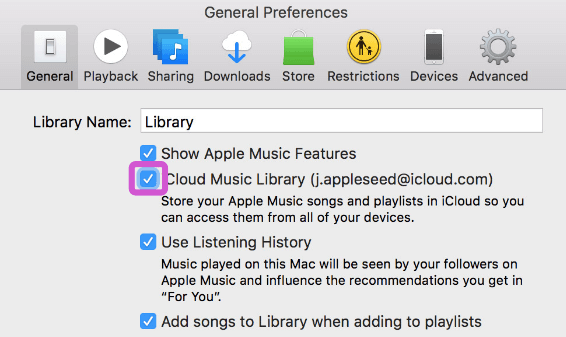
Apple Music not working on Windows
Apple Music on Windows and Mac work with interaction to iTunes. And most often, the errors are in the settings and preferences of iTunes.
Step 1. Go to iTunes, click on Edit at the top bar of iTunes. Go to the Preferences and disable the iCloud Music Library. Close the application. Now open the application again and enable the iCloud Music Library by following the same route.
Step 2. Apple Music not working should have been solved now. Otherwise, please remove all of your cache data or extensions for Apple Music on the webpage or the app itself.
Apple Music not working on Android
It’s a known fact that Apple Music doesn’t work smoothly on Android devices. Users occasionally come up with hiccups, bugs, and glitches. We have a fix for that.
Method 1. Keep your android device update along with the Apple Music application. This method is the best solution to maintain a smooth user experience.
Method 2. Log out and log in your Apple id again into Apple Music may solve the problem for you.
Method 3. Remove cache data and cookies for your Apple Music application. Go to Settings, open Storage Settings, find Apple Music, and delete its cache data.
Method 4. Reinstall the Apple Music application if the problem continues.
Apple Music not working on iOS
iPhone is the best platform to run the Apple Music application. Here are some of the popular fixes for you to counter Apple Music not working.
Solution 1. Reset your network settings under General settings > Reset > Reset Network Settings.
Solution 2. Enable Airplane mode for 30 seconds, solves most of the network-related problems. If it doesn’t, understand that the problem is not about internet connection.
Solution 3. The next thing to do is reinstall the application, and it works perfectly fine.
NOTE: If you’re having problems reinstalling Apple Music, please go to the Apple Developer forums to seek help.
Problem 3: Can’t Download Apple Music
Apple Music allows the song to download and listen to offline in the application, but sometimes it refuses to do so.
Solution 1. Make sure that you have permitted the automatic downloads in the settings. Go to the grounds, Open Music, and Press on Automatic downloads toggle to enable it.
Solution 2. You might not have allowed the downloads for cellular data. Go to the settings, open cellular data, and Press on the downloads toggle.
Solution 3. Update your device to the latest iOS and the latest version of the application. This solution should get the job done if the problem continues to reinstall the Apple Music application to get the job done.
If none of the solutions mentioned above works, it’s time to move to a third-party downloader. SpotiKeep Apple Music Converter is an offline music downloader that removes the DRM (Digital Right Management) to remove copyright claims. The downloaded music offers lossless quality on top of universal formats like MP3, MP4, and FLAC. Let’s see how to convert Apple Music to MP3 or other audio formats.
Step 1. Download the Apple Music Converter and install it on your computer.
Step 2. Launch Apple Music Converter on your device, and you’ll see the program automatically connect with your iTunes. All of your Apple Music playlists will show on the left panel and the center interface.
Step 3. Now choose the songs or playlists you want to download by ticking the little box beside the song lists. Then you can select the output audio format and quality according to your requirement.

Step 4. When you finish all the settings, please click the Convert button on the right bottom. The converter will start downloading and converting your Apple Music soundtracks, and you’ll find the converted music in the output folder.

Problem 4: Apple Music Not Syncing
Apple offers a deep ecosystem where almost every information shares across all available devices in an ecosystem. It’s a treat when you get used to it, pick any of your devices and get all of the information you want. But when things don’t go the way, they should be a big problem—Here are the best practices to save your neck when sync library apple music not working.
Method 1. As mentioned above, Apple Music works in integration with iCloud Music Library, and it may be one of the critical issues here. Launch the iTunes app on your desktop, go to the preferences, and tick mark the iCloud Music Library option.
Method 2. Ensure that you are using the same Apple ID across all of your devices. Otherwise, the Apple music will not sync across your devices. Go to the settings and Press on your name to find your Apple ID on your iOS device.
Method 3. Always keep the most updated firmware of your device on top of the most updated version of the application. Apple releases updated frequently to control the application and clear out bugs and glitches.
Method 4. If you have followed every answer but the Apple music is not loading, it’s time to reinstall the application. Reinstalling the application removes almost any issue that seems impossible to solve, especially the Apple Music, not syncing problem.
Problem 5: “A server with the specified hostname could not be found.”
Sometimes you load the Apple Music, and it says, “A server with the specified hostname could not be found.” It’s more of an Apple end issue than an error on your side. Sometimes the servers and your network set at high ms, making the Apple Music service unavailable. But there is an easy fix for this.
Solution 1. Restarting your device solves the issue most of the time. Restart your device or continue the application to see if it solves the problem or not.
Solution 2. The main issue is connectivity with the Apple Music servers. Make sure your internet connection is good. Turn on the Airplane mode for 30 sec and then turn it off.
Solution 3. Always keep your device updated with the latest iOS features. And regularly update your application in the Appstore or Play store.
Problem 6: Apple Music Family Sharing Not Working
Apple offers a family sharing plan for its Apple Music subscribers. What if the family sharing plan stops sharing across your devices? Don’t worry. We have got your back. Follow the following steps to get yourself out of the miserable situation.
Solution1. Ensure you have an active subscription to Apple’s Family sharing plan on the Apple ID you are trying to log in. Make sure you do. The next step is to make sure that you have the same Apple ID login across your Apple Music platforms, including iCloud Library, iTunes, and Apple Music.
Solution 2. Log out from Apple if and log in again to see if it works or not. Usually, it solves the problem in the first place.
Solution 3. Remove all of the existing participants of your Apple music Family plan. Add them again in the add devices option. The problem should solve after all of these measures.
Problem 7: Apple Music Songs Cannot be Copied to an iPod
Apple, by default, doesn’t allow songs to copy from Apple Music to iPod. It’s ridiculous no to enjoy music on a handy device like iPod. But don’t worry, we have a unique solution to this one. Use Spotikeep Apple Music convertor for this one. Spotikeep converter is an offline music downloader that can download any of the songs on Apple Music without even the paid premium subscription. All you need to do is copy the song’s link to download and paste it right in the blank bar you see in the picture below. We have detailed writing on How to export the Apple Music playlist to your device. Click on the link to follow the expert guide.
Final Words
You may encounter some situations that Apple Music pisses you off when it’s not working. Some may even want to uninstall the app and cancel Apple Music subscription. But this article has enlisted the most prevalent issue regarding Apple Music and their expert guidance and solutions. After going through all of this, you should solve your query about why is apple music not working. If you have further questions or suggestions, please leave us a comment.

Apple Music Converter
Convert and Save your favorite songs from Apple Music Permanently for Free.
Don’t miss a moment of the Music you love.

Spotify Music Converter
Download Spotify songs, albums and playlist Permanently for Free.
Don’t miss a moment of the Music you love.



Say to us
Rating: 0 / 5
Thanks for your feedback
We sincerely thanks for your comments and they are really helpful for us. If you like EasePDF, share it with your friends.