Spotify is one of the most popular music streaming apps. It carries a massive number of monthly active users across 184 countries. Spotify focuses on providing the best music quality to entertain its users. Spotify is a blessing for those who are crazy for music. If you don't know how to download Spotify playlists to MP3, this article is for you.
CONTENT Part 1. How to Download a Playlist on Spotify?Part 2. How to Download Spotify Playlists to MP3Final Words
Part 1. How to Download a Playlist on Spotify?
Spotify has a known place in the market as it supports a library of 70 million songs. 2 billion playlists and 2.6 million podcasts are hosted by Spotify so far. The most interesting is that the music app adds about 20,000 tracks to its library every day. This is the main reason behind large users of Spotify. People from corners of the world will get music that matches best with their tastes. That is why Spotify is becoming more popular in the market every day.
Spotify offers two main versions to its users; Free and Premium. The free version provides music with limitations and some restrictions. But if you are looking to enjoy hustle-free music, then Premium Version is for you. The Premium feature lets users enjoy offline listening. This means if you are running short of data or you have to move to an area deprived of a cellular connection, you can still enjoy music. Now download your favorite playlist on your device and entertain yourself with the best music streaming app. Here are the different ways to download Spotify playlists to your devices.
Download Spotify Playlists on iPhone
An iPhone with the latest Spotify version and a Premium subscription provides a way to download a Spotify playlist. Following are the steps on downloading the Spotify playlist on your iPhone.
Step 1: Launch Spotify in your iPhone and click on the Login In button present at the bottom of the screen.
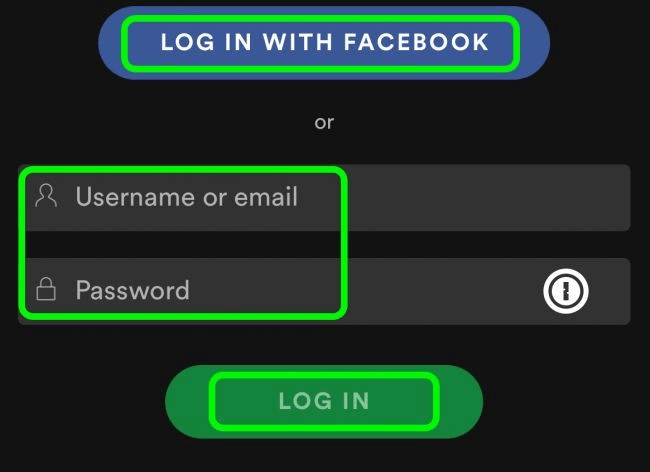
Step 2: After Login, go to the Library section and click on the playlist you want to download. Please turn on the Download option by sliding it to the right side. After you have enabled it, it will turn green.
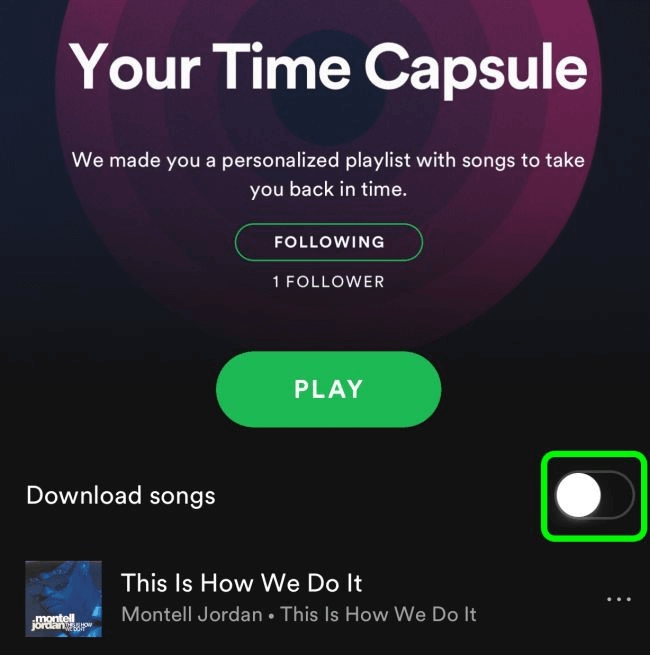
Step 3: Then Spotify starts downloading the playlist on your iPhone. When the download process finishes, you will see a green symbol next to your playlist. And now you can enjoy your favorite tracks.
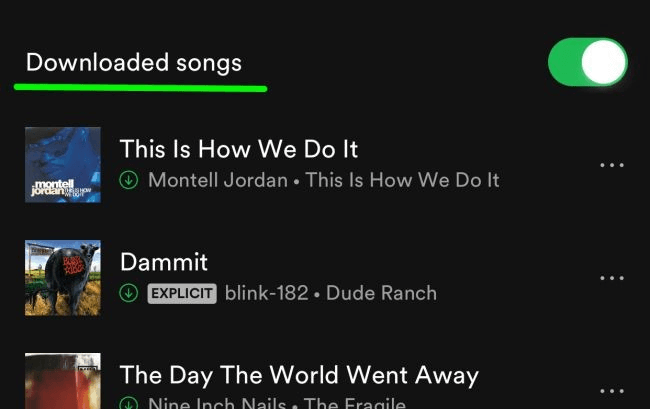
Not only that, you can make your customized playlist containing your favorite tracks and then download that customized playlist for offline listening.
Download Spotify Playlist on Android Phone
Step 1: Run the Spotify app on your android and Login to your Premium Account. Search the tracks you want to download. Then click on the three dots and reach the Save option to save the tracks to your library.
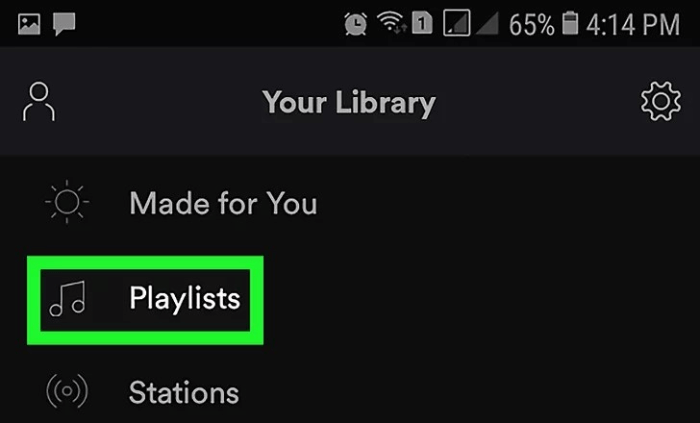
Step 2: After this, go to the Library section and look at the saved playlists. Then enable the download option.
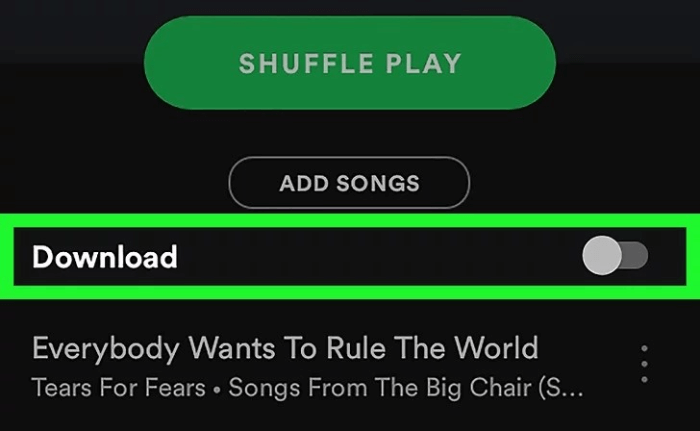
Step 3: Click on the download option, and this lets to download the playlist immediately into your android. Go to the library section and turn on the offline mode. Then you are on your way to enjoying the songs without any disturbance.
Download Spotify Playlist on Windows
Step 1: From your PC login into your Spotify Premium account. Then search the playlist you want to download.
Step 2: After selecting the desired playlist, turn on the download option. Slide the toggle of the download option to the right side. It will turn Green. This lets to download the playlist quickly on your PC.
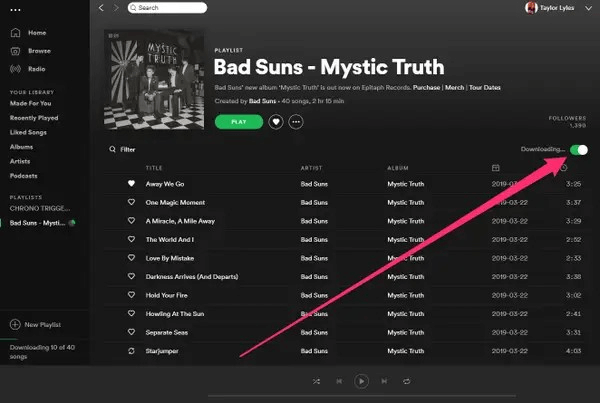
Step 3: After completing the download, a green symbol appears next to the playlist available for offline listening.
Location of the Downloaded Playlists
To locate the downloaded playlist on your computer, open the Spotify app. Go to Settings, click Show Advanced Settings, and click Offline Songs Storage. After this, you will find the exact location of your downloaded playlist.
How to Download a Spotify Playlist on Mac
To download the songs on MAC is much similar to PC but with a slighter difference.
Step 1: Log in to your Spotify Premium Account from the Spotify Desktop app.
Step 2: Browse the song or playlist you want to download. You can also curate your playlist carrying different songs.
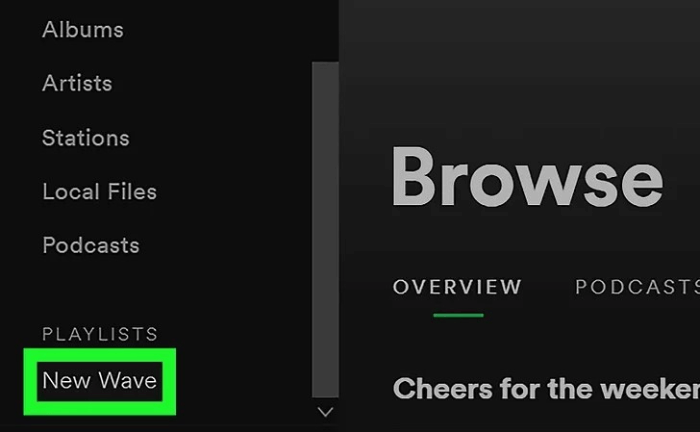
Step 3: Then, Save the playlist into the library section. After that, reach the library section and click on the playlist you need to download.
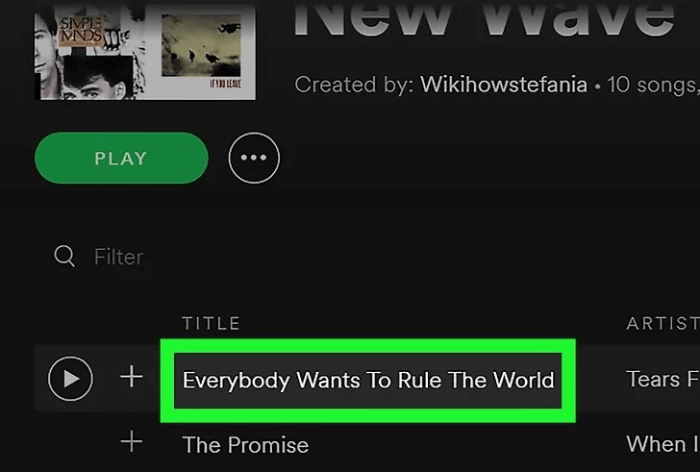
Step 4: Turn on the download option to download the playlist, and you are on your way to enjoying the songs without being worried about cellular data.
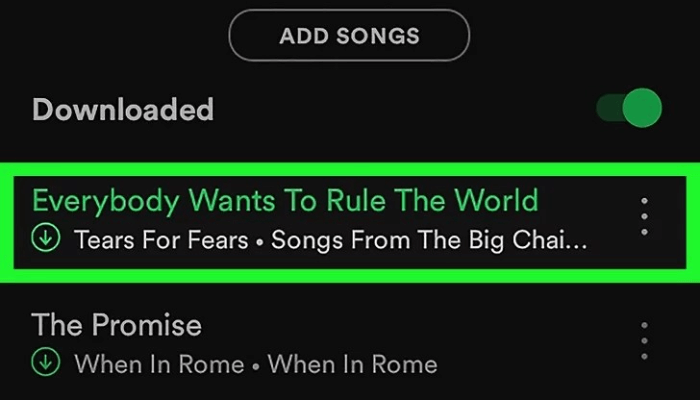
Part 2. How to Download Spotify Playlists to MP3
How to download Spotify playlist to MP3? Is there any method to play the Spotify playlist on an Mp3 player? These questions may arise in the minds of Spotify users. SpotiKeep Converter is here to solve the problem. It lets the users of Spotify download the tracks into several different formats; MP3, M4A, FLAC, WLAC. SpotiKeep converts the tracks at a 5X faster rate. Not only that, SpotiKeep lets its users download tracks into MP3 without losing audio quality.
Before continuing, make sure to download and install the SpotiKeep Converter on your computer. You can download it by clicking the download button below.
Now, let's begin the tutorial of downloading a Spotify playlist to MP3 on your Windows or Mac.
Step 1: Launch the SpotiKeep Convertor. Log in to the Spotify app through SpotiKeep Converter.
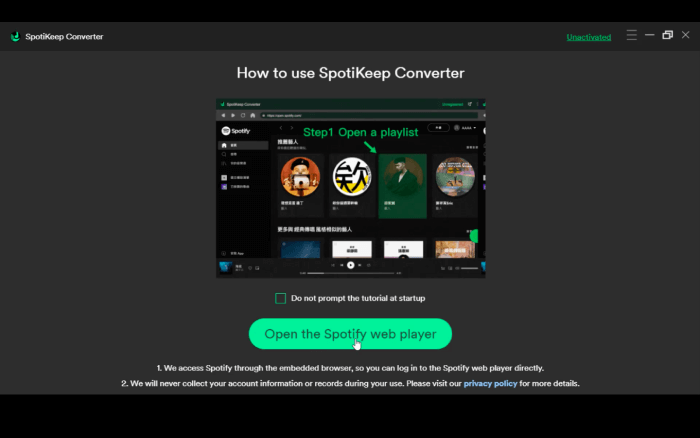
Step 2: Browse and open the desired playlist you want to download. Then click on the green icon. Please open a playlist option present at below right corner of the page.
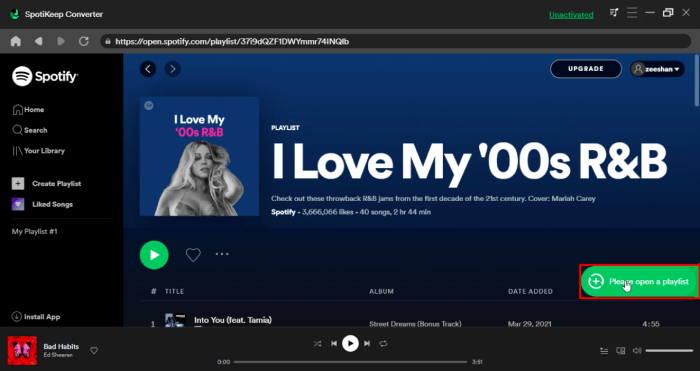
Step 3: In the next pop-up, you will see a list of songs available for downloading. Adjust the output format to MP3 collectively from the right top corner of the screen. You can also change the download location by clicking on the Browse option at the bottom left. Choose the desired location and strike the Save option.
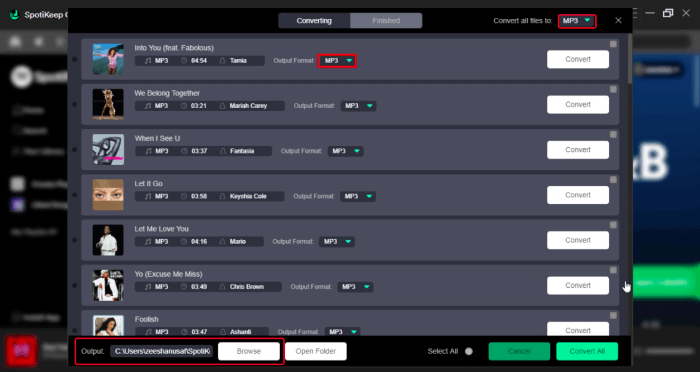
Step 4: Hit the Convert option present next to every song, or you can also click the Convert All button at the bottom right of the screen to convert all songs collectively.
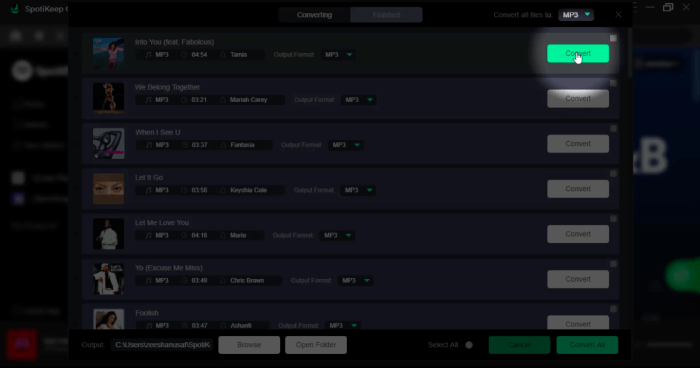
If there are still some queries or any confusion, let's look at a YouTube tutorial below.
Final Words
Spotify is the best music app carrying a rich number of benefits. But the presence of some limitations makes it inconvenient among some users. But a 3-rd party program like SpotiKeep Converter provides a way to enjoy music with high audio quality in different output formats.
If you have any questions on downloading the Spotify playlist to MP3, please share your thoughts with us in the comment section.

Apple Music Converter
Convert and Save your favorite songs from Apple Music Permanently for Free.
Don’t miss a moment of the Music you love.

Spotify Music Converter
Download Spotify songs, albums and playlist Permanently for Free.
Don’t miss a moment of the Music you love.
Say to us

Thanks for your feedback
We sincerely thanks for your comments and they are really helpful for us. If you like EasePDF, share it with your friends.
 Share
Share



Eric Jean
June 08, 2021
I've never imagined downloading playlists from Spotify can be so easy. It just costs too much to subscribe to Spotify and download the songs, but with SpotiKeep I don't cost a dime.